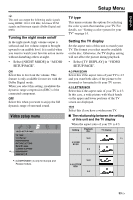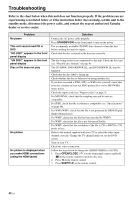Yamaha DVD-S663 Owner's Manual - Page 42
Selecting playback of VR format, Selecting the data disc menu, Selecting DivX, external subtitle
 |
View all Yamaha DVD-S663 manuals
Add to My Manuals
Save this manual to your list of manuals |
Page 42 highlights
Setup Menu 1 In "PREFERENCE PAGE", press 5/a to highlight [PARENTAL], and then press 3. PREFERENCE PAGE AUDIO SUBTITLE DISC MENU PARENTAL VR LIST DATA DISC NAV *.......DIVX SUBTITLE PBC 1 KID SAFE 2 G 3 PG 4 PG 13 5 PGR 6 R 7 NC17 8 ADULT *: [DIVX SUBTITLE] is available for the models other than Korea model. 2 Press 5/a to highlight a rating level for the inserted disc, and then press ENTER. • To disable parental controls and have all discs play, select [8 ADULT]. 3 Use the numeric buttons (0-9) to enter the six-digit password (see "Changing the password" on page 40). ➜ DVD discs that are rated above the level you selected do not play unless you enter your six-digit password. Note Some DVD discs are not encoded with a rating though the movie rating may be printed on the disc cover. The rating level feature does not work for such discs. Selecting playback of VR format There are two ways to play back a disc in VR (Video Recording) format: ORIGINAL and PLAY LIST. 1 In "PREFERENCE PAGE", press 5/a to highlight [VR LIST], and then press 3. ORIGINAL LIST Select this to play the originally recorded titles on the disc. PLAY LIST Select this to play the edited version of the disc. This feature is only available when a play list has been created. 2 Press 5/a to highlight a setting, and then press ENTER. ■ To play back a disc in VR format 3 Press SET UP to close the setup menu. 4 Press 3/ 8 to begin to play back the disc with the setting you selected. Selecting the data disc menu Data disc navigator can be set only if the disc was recorded with a menu. It allows you to display folder menus when playing back a disc with folder structure. • Select [DATA DISC NAV] in "PREFERENCE PAGE". WITHOUT MENU Select this to display all the files contained in the data disc. WITH MENU Select this to display only the folder menu of the data disc. Selecting DivX® external subtitle group (except Korea model) The font sets listed below are available for DivX® external subtitle files. This setting allows you to see the proper font set on-screen to match the subtitle file. • Select [DIVX SUBTITLE] in "PREFERENCE PAGE". 38 En