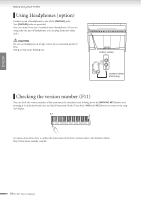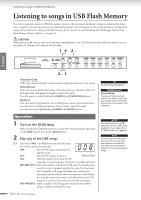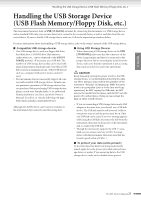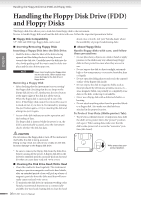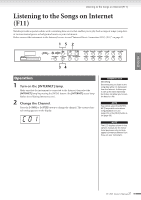Yamaha F01 Owner's Manual - Page 23
Stop playback., Turn the [USB] lamp off., Adjust the Volume, Data format
 |
View all Yamaha F01 manuals
Add to My Manuals
Save this manual to your list of manuals |
Page 23 highlights
ENGLISH Listening to songs in USB Flash Memory 2-2 Press the [PLAY/STOP] button to start playback. Adjust the Volume Use the [VOLUME] control to adjust the volume. 3 Stop playback. Press the [PLAY/STOP] button. 4 Turn the [USB] lamp off. Turn the [USB] lamp off by pressing the [BGM] button. Data format This instrument can play back SMF Format 0 and Format 1 (Standard MIDI file) and DOC (Disk Orchestra Collection) song data. When copying song data from computer to USB flash memory, make sure to save it by using SMF Format 0 and Format 1. Keep in mind that songs recorded on other devices may use a variety of voices not available on this instrument and hence may sound different than the original songs. IMPORTANT When playing songs copied to a USB flash memory device from a computer or other device, the songs must be stored either in the USB flash memory's root directory or a first-level/secondlevel folder in the root directory. Songs stored in these locations can be played as song data. Songs stored in third-level folders created inside a second-level folder cannot be played by this instrument. USB flash memory Song File Song Folder Song File (Root) Song Folder Song File Song Folder Can be played. Cannot be played. TIP The instrument has a convenient Song Auto Revoice function (F11). Refer to page 28. TIP Normal setting: ON (using the specially created G. PIANO 1 Voice of the instrument) To switch the specially created G. PIANO 1 Voice of the instrument to the conventional XG Piano Voices of the same type, turn the function OFF. TIP Feel free to play the keyboard along with the USB song. You can also change the voice playing on the keyboard. TIP You can adjust the Reverb Type (page 35) that is applied to the voice you play on the keyboard and for USB song playback. The Touch sensitivity (page 37) for the keyboard voice can also be adjusted to your liking. NOTE The default tempo "---" is automatically selected whenever a new USB song is selected, or when playback of a new USB song begins during "rnd" (random) or "ALL" playback. NOTE When you select a different song (or a different song is selected during chained playback), an appropriate Reverb Type will be selected accordingly. NOTE USB song data is not transmitted via the MIDI connectors. TERMINOLOGY What is SMF (Standard MIDI File)? The SMF (Standard MIDI File) format is one of the most common and widely compatible sequence formats used for storing sequence data. There are two variations: Format 0 and Format 1. A large number of MIDI devices are compatible with SMF Format 0, and most commercially available MIDI sequence data is provided in SMF Format 0. F11/F01 Owner's Manual 23