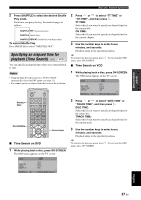Yamaha MCR E810 Owner's Manual - Page 29
Basic Disc Playback Operations, To pause playback
 |
UPC - 027108104751
View all Yamaha MCR E810 manuals
Add to My Manuals
Save this manual to your list of manuals |
Page 29 highlights
BASIC OPERATIONS Basic Disc Playback Operations Basic Disc Playback Operations Follow the procedures below to carry out basic disc playback operations. Notes To advance frame-by-frame DVD VCD • If the inhibit icon ( ) appears on the TV when a button is pressed, it means the function is not available on the current disc or the current status. • Depending on the disc, some operations may be different or restricted. Press e to pause playback, then press e repeatedly. Each time you press e, playback advances one frame at a time. To return to normal playback, press h. To fast reverse or fast forward Number keys b, a STANDBY/ON POWER TV 1 2 3 4 5 6 7 8 SCAN DIMMER 9 0 TV CH TV INPUT REPEAT A-B FREQ/TEXT PROG MODE PTY SEEK START SHUFFLE ON SCREEN INFO. A-E SET UP PRESET ENTER MENU A-E TOP MENU /RETURN SCAN s e h , , ENTER To fast reverse, hold down b for a few seconds. To fast forward, hold down a for a few seconds. Each time you press the button after holding down it, the speed increases (decreases). To slow reverse or slow forward DVD VCD To slow reverse press . To slow forward, press . Each time you press the button, the speed increases (decreases). Note The slow reverse feature is not available for VCDs and SVCDs. To skip chapters (tracks) To start playback Load the disc (press on the front panel of the DVD player to open/close the disc tray). y • This unit automatically starts playback when a disc is loaded. In case that the disc has the start menu, you may need to press h to start playback. • For CDs, you can play back the first few seconds of each track sequentially by pressing SCAN while the plalyback stops. Press h to return to normal playback. To stop playback Press s. y This unit automatically memorizes the stopping position when playback is stopped. If you press h, playback resumes from where it left off. If you press s once again, the stopping position will be cleared from the memory. (This is called "Stop mode".) To pause playback To skip to the start of the current chapter (track), press b. To skip to the next chapter (track), press a. To skip to the previous chapter (track), quickly press b twice. Note The skip feature may not work properly when playing back a VCD or SVCD using the PBC menu (see page 31). To specify a chapter (track) for playback Use the number keys to enter the chapter (track) number you want to play. To specify 1-digit number, press a number key to enter the track number and then ENTER, or press 0 and then a number key to enter the track number. Note This feature may not work properly when playing back a VCD or SVCD using the PBC menu (see page 31). Press e. To return to normal playback, press h. English 25 En