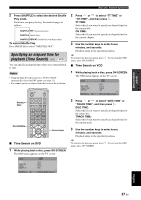Yamaha MCR E810 Owner's Manual - Page 36
Playing back MP3/WMA/JPEG/DivX discs, Viewing JPEG pictures in thumbnailed
 |
UPC - 027108104751
View all Yamaha MCR E810 manuals
Add to My Manuals
Save this manual to your list of manuals |
Page 36 highlights
Basic Disc Playback Operations Playing back MP3/WMA/JPEG/DivX discs You can play back MP3, WMA, and DivX format files recorded on a CD-R/RW, DVD+R/RW, and DVD-R/RW. Also you can view JPEG files in the commercially available JPEG discs (such as KODAK Picture CDs) or recorded on a CD-R/RW, DVD+R/RW, and DVD-R/RW. Notes • This unit cannot display special characters such as double-byte characters used for folder and file names. • Depending on the disc format, characteristics, or recording conditions, the unit may not read or play back some discs properly. For information on disc compatibility of the DVD player, see page 63. • If a disc contains a folder consisted of more than 500 files, the unit may not read or play back the disc properly. Number keys b, a STANDBY/ON POWER TV 1 2 3 4 5 6 7 8 SCAN DIMMER 9 0 TV CH TV INPUT REPEAT A-B FREQ/TEXT PROG MODE PTY SEEK START SHUFFLE ON SCREEN INFO. A-E SET UP PRESET ENTER MENU A-E TOP MENU /RETURN TV VOL DISPLAY VOLUME s h Cursor keys, ENTER 2 Press or to select a folder, and then press ENTER. The file list of the selected folder appears on the TV screen. 3 Press , , or number keys to select a file, and then press ENTER. Playback starts from the selected file to the end of the folder. y • While viewing a JPEG file, you can zoom in the picture by pressing ZOOM. Also, you can pan through the enlarged picture using the cursor keys. • While viewing a JPEG file, you can flip the picture vertically by pressing or flip it horizontally by pressing . Also you can rotate it 90 degrees by pressing or . • While viewing a JPEG file, you can select a scan effect by pressing ANGLE repeatedly. ■ Viewing JPEG pictures in thumbnailed form You can view the JPEG files stored in the selected folder or the disc as small thumbnail images. 1 While viewing a JPEG disc, press s. The JPEG pictures appear in thumbnailed form. Pressing b or a switches the thumbnail list to the previous/next page. SUBTITLE ANGLE SLEEP DVD/CD TUNER BAND TAPE/MD AUX/TV DOCK SUBTITLE ANGLE ZOOM AUDIO AUDIO ZOOM 1 Load a disc into the DVD player. For MP3 and WMA discs, the disc menu appears. For JPEG discs, the disc menu appears on the TV screen. Press h to start the slide show (the slide show may start automatically with some commercially available JPEG discs). For a DivX disc, the interactive menu appears if the disc includes DivX Media Format (DMF). Refer to "About DivX Media Format (DMF)" for details. Otherwise, follow the steps below. 2 To view a specified picture in full size, use the cursor keys to select a thumbnail image, and then press ENTER. y • To start the slide show from the first picture of the current page, use the cursor keys to select , and then press ENTER. • To return to the disc menu, press MENU. 32 En