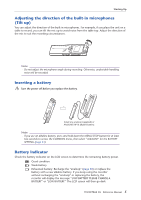Yamaha POCKETRAK 2G Reference Manual - Page 10
Starting recording, Press the FOLDER/INDEX button to select a folder A, B, C, D or S. - external mic
 |
UPC - 086792884912
View all Yamaha POCKETRAK 2G manuals
Add to My Manuals
Save this manual to your list of manuals |
Page 10 highlights
Recording Starting recording Do not remove the battery during recording. You can adjust the direction of the built-in microphones to suit your recording situation (page 5). 1. Press the FOLDER/INDEX button to select a folder (A, B, C, D or S). Hint: The A, B, C, D and S folders store audio files (such as a conversation, for example) recorded via the recorder's microphones. The L folder stores music recorded from a connected external device, such as a CD player. The M folder stores music files transferred from a computer. For detailed explanation of the folders, refer to page 41. Note: · Press and hold down the FOLDER/INDEX button for at least two seconds to select the S folder. · Do not select the L or M folder. The L and M folders are not VOICE folders. If you select one of them, built-in microphone recordings will be recorded automatically to the A folder. However, if the A folder is full, no additional built-in microphone recordings are possible (until you delete some recordings). · The unit can record up to 99 files in any one folder (A, B, C, D or S). "FILE FULL" appears if you attempt to record a 100th file in any folder. 2. Press the PAUSE/REC button. The recording LED lights up and recording starts. Elapsed recording time Remaining recording time File number Total file number Note: · When MIC ALC is set to OFF, the recorder enters the recording standby mode. Press the PAUSE/REC button again to start recording. · With some files, the elapsed recording time displayed on the LCD may differ from the actual elapsed time. 10 POCKETRAK 2G Reference Manual