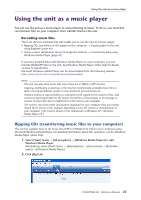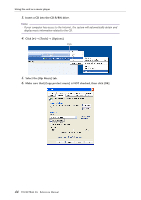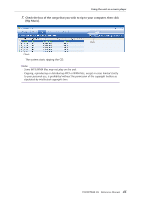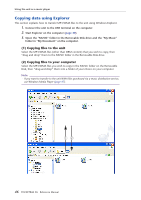Yamaha POCKETRAK 2G Reference Manual - Page 48
Creating a Playlist, Selecting the Playlist:
 |
UPC - 086792884912
View all Yamaha POCKETRAK 2G manuals
Add to My Manuals
Save this manual to your list of manuals |
Page 48 highlights
Using the unit as a music player Creating a Playlist You can create a Playlist to play back tracks in the MUSIC folder in the desired sequence. This section explains how to create a Playlist on your computer and transfer it to the unit. 1. Select the [Start] menu → [All programs] → [Accessories], then open [Note- pad]. Playlist example: Folder name Drive letter File name 2. Enter the file names included in the MUSIC folder into the Playlist in the desired sequence. Note: · File names must be 200 characters or shorter. · You can specify the playback sequence of the files included in the MUSIC folder. How- ever, you cannot specify the sequence of the files in the VOICE folders. · It may not be possible to specify a playback order for files in certain formats. 3. Save the Playlist file with a name "XXX (file name).m3u." 4. Transfer the Playlist file to the MUSIC folder on the unit using Explorer. 5. Disconnect the unit from the computer. Selecting the Playlist: 1. Press the FOLDER/INDEX button to select the M (MUSIC) folder. 2. Press the Y or T button to select the desired Playlist, then press the W but- ton. 3. Press the W button again to start playback of the Playlist. "PL" appears on the display. Note: · To cancel the Playlist playback, press the FOLDER/INDEX button while the unit is stopped. 48 POCKETRAK 2G Reference Manual