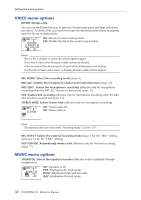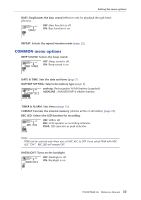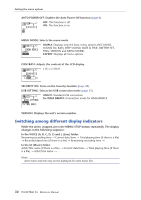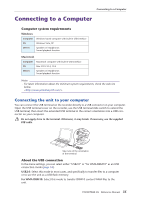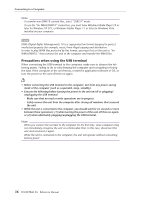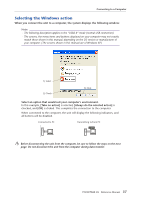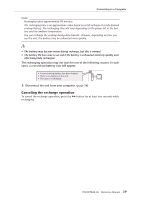Yamaha POCKETRAK 2G Reference Manual - Page 35
Connecting to a Computer, Computer system requirements, Connecting the unit to your computer
 |
UPC - 086792884912
View all Yamaha POCKETRAK 2G manuals
Add to My Manuals
Save this manual to your list of manuals |
Page 35 highlights
Connecting to a Computer Connecting to a Computer Computer system requirements Windows Computer Windows-based computer with built-in USB interface OS Windows Vista, XP Others Speakers or headphones Sound playback function Macintosh Computer Macintosh computer with built-in USB interface OS Mac OS X 10.4, 10.5 Others Speakers or headphones Sound playback function Note: · For latest information about the minimum system requirements, check the web site below. Connecting the unit to your computer You can connect the USB terminal on the recorder directly to a USB connector on your computer. Open the USB terminal cover on the recorder, use the USB terminal slide switch to extend the USB terminal, then insert the extended USB terminal in the correct orientation into a USB connector on your computer. Do not apply force to the terminal. Otherwise, it may break. If necessary, use the supplied USB cable. Take note of the orientation of the terminal. About the USB connection In the menu settings, you can select either "USB2.0" or "for WMA DRM10" as an USB connection mode (page 34). USB2.0: Select this mode in most cases, and specifically to transfer files to a computer or to use the unit as a USB flash memory. for WMA DRM10: Select this mode to transfer DRM10 content WMA files to the unit. POCKETRAK 2G Reference Manual 35