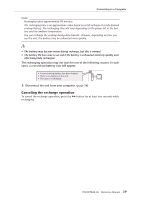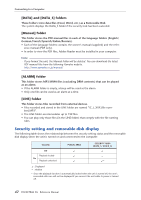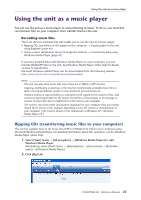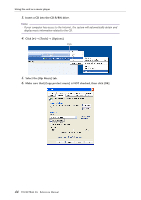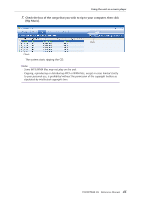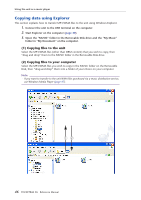Yamaha POCKETRAK 2G Reference Manual - Page 43
Using the unit as a music player, Recording music files
 |
UPC - 086792884912
View all Yamaha POCKETRAK 2G manuals
Add to My Manuals
Save this manual to your list of manuals |
Page 43 highlights
Using the unit as a music player Using the unit as a music player You can use the unit as a music player to enjoy listening to music. To do so, you must first record music files on your computer, then transfer them to the unit. Recording music files There are the two methods that will enable you to use the unit as a music player: • Ripping CDs (see below on this page) on the computer → Copying data to the unit using Explorer (page 46) • Using a music distribution service through the Internet → Transferring data using Windows Media Player (page 47) If you have installed Microsoft Windows Media Player on your computer, you can transfer WMA/MP3 files to the unit. See Windows Media Player online help for details on how to transfer files. Microsoft Windows Media Player can be downloaded from the following website: http://www.microsoft.com/windows/windowsmedia/ Note: · The unit can play back music files only if they are in WMA or MP3 format. · Copying, distributing or posting on the Internet commercially-available music files or data is strictly prohibited, except in cases limited to your personal use. · Yamaha makes no representations or warranties with regard to the content of files, and cannot be held responsible for the failure of transfers or downloads, or for damage or erasure of music files due to malfunction of the unit or your computer. · The screens, the menu items and buttons displayed on your computer may not exactly match those shown in this manual, depending on the OS version or manufacturer of your computer. (The screens shown in this manual are of Windows XP / Windows Media Player 10.) Ripping CDs (transferring music files to your computer) This section explains how to rip music files (MP3 or WMA) from CDs to your computer using Microsoft Windows Media Player. For detailed information about this operation, see the Windows Media Player online help. 1. Select [Start] menu → [All programs] → [Windows Media Player] to start Windows Media Player. Alternatively, select [Start] menu → [All programs] → [Accessories] → [Entertainment] → [Windows Media Player]. 2. Click [Rip] tab. Click POCKETRAK 2G Reference Manual 43