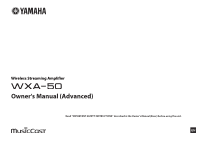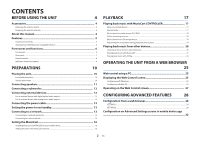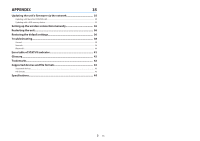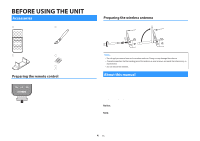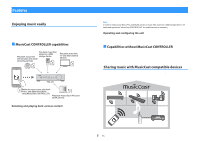Yamaha WXA-50 WXA-50 Owner s Manual Advanced
Yamaha WXA-50 Manual
 |
View all Yamaha WXA-50 manuals
Add to My Manuals
Save this manual to your list of manuals |
Yamaha WXA-50 manual content summary:
- Yamaha WXA-50 | WXA-50 Owner s Manual Advanced - Page 1
Wireless Streaming Amplifier Owner's Manual (Advanced) Read "IMPORTANT SAFETY INSTRUCTIONS" described in the Owner's Manual (Basic) before using the unit. EN - Yamaha WXA-50 | WXA-50 Owner s Manual Advanced - Page 2
THE UNIT 4 Accessories 4 Preparing the remote control...4 Preparing the wireless antenna...4 About this manual 4 Features...5 Enjoying music easily...5 Sharing music with MusicCast compatible devices...5 Part names and functions 6 Front panel...6 Rear panel...7 Remote control...8 Indicators - Yamaha WXA-50 | WXA-50 Owner s Manual Advanced - Page 3
APPENDIX 35 Updating the unit's firmware via the network 35 Updating with MusicCast CONTROLLER...35 Updating with a USB memory device...35 Setting up the wireless connection manually 36 Restarting the unit 36 Restoring the default settings 36 Troubleshooting 38 General...38 Network...39 - Yamaha WXA-50 | WXA-50 Owner s Manual Advanced - Page 4
2 spares) £ Power cable £ Owner's Manual (Basic) Preparing the remote control Remove the not remove the antenna. About this manual • In this manual, iOS and Android mobile devices are explanations as needed. • This manual describes the iPhone, iPad and of the dedicated "MusicCast CONTROLLER" app for - Yamaha WXA-50 | WXA-50 Owner s Manual Advanced - Page 5
services. Play back audio from TV and other external devices. The unit Select the input source, play back music, and adjust the volume using MusicCast via a network with AirPlay Sharing music with MusicCast compatible devices By connecting the unit and MusicCast compatible devices in different - Yamaha WXA-50 | WXA-50 Owner s Manual Advanced - Page 6
pause) (CONNECT) key Resumes playback or stops playback temporarily. Holding down for 5 seconds allows the network settings to be configured using the MusicCast CONTROLLER app (p.16). 5 STATUS indicator Indicates the selected input source and unit status depending on its color and whether it is lit - Yamaha WXA-50 | WXA-50 Owner s Manual Advanced - Page 7
j 1 AC IN jack For connecting the supplied power cable (p.13). 2 TRIGGER IN/OUT jacks For connecting to an external device that supports the trigger function (p.12). 3 Wireless switch Turns on/off wireless communications (wireless LAN connection and Bluetooth). Position Function Enables the - Yamaha WXA-50 | WXA-50 Owner s Manual Advanced - Page 8
jack * In order to select content, the dedicated application "MusicCast CONTROLLER" for mobile devices is necessary. Note The selected input sensor on the unit and remain within the operating range shown below. n Replacing the battery 1 While pushing the release tab in direction "A", slide out - Yamaha WXA-50 | WXA-50 Owner s Manual Advanced - Page 9
Lit Green Lit Pink Lit Sky blue Lit Purple Lit White Lit Standby Network standby or Bluetooth standby Error occurred Bluetooth input Network input AirPlay input USB input Optical digital input AUX input Note ▪ The indicator is lit with the same color as the input source selection key on - Yamaha WXA-50 | WXA-50 Owner s Manual Advanced - Page 10
PREPARATIONS Placing the unit Place the unit horizontally or vertically according to the place in your room. Note Allow ventilation space of at least 10 cm (4 in.) on the top, side and back of the unit. Horizontal placement When placing the unit horizontally, affix the non-skid pads on the feet. Non - Yamaha WXA-50 | WXA-50 Owner s Manual Advanced - Page 11
Connecting speakers Connect the speakers (L:left, R:right) to the unit with commercially available speaker cables. Note ▪ Remove the unit's power cable from the AC wall outlet before connecting the speakers. ▪ The speaker has polarity (+/-). Connect the speaker cables correctly between the positive - Yamaha WXA-50 | WXA-50 Owner s Manual Advanced - Page 12
the subwoofer is equipped with those functions. ▪ If a Yamaha subwoofer has system connection support, its power can be controlled in synchronization with the and off. For details, refer to the instruction manual for the subwoofer. Yamaha subwoofer SYSTEM CONNECTION For an external device with - Yamaha WXA-50 | WXA-50 Owner s Manual Advanced - Page 13
a wired router • Connect using the automatic setup function of the router - Connect to a with the MusicCast CONTROLLER - Follow the instructions in the MusicCast CONTROLLER screen a WPS push button - Set up the wireless connection manually (p.36) Mobile device (such as iPhone) The unit Note - Yamaha WXA-50 | WXA-50 Owner s Manual Advanced - Page 14
account information on music streaming service accounts, registered presets, Bluetooth (access point). Tap here to start setup The network currently selected n Using the the unit. 2 On the iOS device, select the unit as the AirPlay speaker in the WiFi screen. iOS 9 (example of English version) - Yamaha WXA-50 | WXA-50 Owner s Manual Advanced - Page 15
WPS button on the wireless router (access point) must be pressed within 2 minutes after completing Step 2. After 2 minutes have passed, the setup operation is canceled. Turn on the unit. The network settings will be automatically configured. When the connection is established, the NET indicator on - Yamaha WXA-50 | WXA-50 Owner s Manual Advanced - Page 16
▪ The SSID and security key for your network will be needed. 1 Tap the "MusicCast CONTROLLER" application icon on your mobile device and tap "Setup". 2 Operate the "MusicCast CONTROLLER" application following the onscreen instructions to set up the network. Hold down CONNECT for 5 seconds. When the - Yamaha WXA-50 | WXA-50 Owner s Manual Advanced - Page 17
the Internet. Music on a mobile device With a mobile device that has MusicCast CONTROLLER installed, you can use the unit to play back music files stored on ▪ The unit uses the vTuner Internet radio station database service. ▪ This service may be discontinued without notice. n Selecting an Internet - Yamaha WXA-50 | WXA-50 Owner s Manual Advanced - Page 18
setup examples for Windows Media Player 12 and Windows Media Player 11. Note For a PC/NAS with other DLNA server software installed, refer to the instruction manual Online streaming services You can listen to millions of songs through streaming services. Note Supported music streaming services vary - Yamaha WXA-50 | WXA-50 Owner s Manual Advanced - Page 19
by its station name 1 Select a streaming service on the MusicCast CONTROLLER screen. 2 Select "USB". 2 Select and streaming stations can be registered on the unit and easily recalled by using the MusicCast CONTROLLER. The first 6 presets can be registered/recalled by using the supplied remote - Yamaha WXA-50 | WXA-50 Owner s Manual Advanced - Page 20
the registered song/station is played. ▪ Songs/stations from the following input sources can be registered to presets. - Server - Net Radio - Streaming service - USB Playing back music from other devices Using the remote control, you can play back music from other devices. Listening to music from an - Yamaha WXA-50 | WXA-50 Owner s Manual Advanced - Page 21
smartphones and digital music players. Additionally, audio played back by the unit can be listened to using Bluetooth-compatible speakers or headphones. Refer to the instruction manual supplied with the Bluetooth device. 21 En - Yamaha WXA-50 | WXA-50 Owner s Manual Advanced - Page 22
Notice When you use the controls of Bluetooth devices (such as smartphones) to adjust volume, the volume may be unexpectedly loud. This could result in damage to the unit or speakers. If the volume suddenly increases during playback, stop playback on the Bluetooth device immediately. Note ▪ When - Yamaha WXA-50 | WXA-50 Owner s Manual Advanced - Page 23
device, and select "WXA-50 XXXXXX Bluetooth" in the Bluetooth device list on the device. "XXXXXX" represents a unique sequence of numbers and letters for your unit. ------- The Bluetooth indicator changes to lit in blue. Note If the unit has been registered with the MusicCast CONTROLLER, the room - Yamaha WXA-50 | WXA-50 Owner s Manual Advanced - Page 24
on the iTunes/iPhone immediately. Note ▪ For details on supported iPhone devices, see "Supported devices and file formats" (p.43). ▪ You can limit access to the unit from other devices with the AirPlay by setting password in "AirPlay Password" (p.28) or "Password Setting" (p.32). 1 Turn on the - Yamaha WXA-50 | WXA-50 Owner s Manual Advanced - Page 25
or modify the various unit settings such as the network connection settings as well as update the firmware. Perform the following steps after connecting the unit to the network (p.13). Note We recommend Windows 1 Open the "Network" folder. 2 Select all check boxes for Bonjour. WXA-50 XXXXXX 25 En - Yamaha WXA-50 | WXA-50 Owner s Manual Advanced - Page 26
3 Select the room name (the unit) from the Bookmarks menu list. WXA-50 XXXXXX The Web Control screen for the unit appears. 26 En - Yamaha WXA-50 | WXA-50 Owner s Manual Advanced - Page 27
Operating on the Web Control screen The Main screen of the Web Control screen appears first. a f b c g d h e SETTINGS1/SETTINGS2 screen i 3 Input Info/Operation Displays information about the selected input source and controls playback. 4 SETTINGS1 Moves to the settings1 screen (p.28). 5 - Yamaha WXA-50 | WXA-50 Owner s Manual Advanced - Page 28
address of the primary DNS server. Sets/displays the IP address of the secondary DNS server. Enables/disables the password functions for AirPlay. Sets the password for AirPlay. When AirPlay input is selected, this sets whether or not the volume of the unit and the volume of iTunes or the iPhone are - Yamaha WXA-50 | WXA-50 Owner s Manual Advanced - Page 29
the incorrect recovery of the settings. When the recovery finishes, click "OK" to set the unit to standby mode. Updates the unit's firmware from the web browser. Displays license information about the software used by the unit. Explanation Enables/disables the Compressed Music Enhancer feature (p.42 - Yamaha WXA-50 | WXA-50 Owner s Manual Advanced - Page 30
Level Max Volume Subwoofer Volume Input Trim Auto Play User Interface LED Dimmer Setting values Bypass / Auto / Manual -6.0 to 0.0 to +6.0 dB (0.5 dB steps) -6.0 to 0.0 to +6.0 dB (0.5 dB steps) for every input source or service. Adjusts the brightness of the LED ("3" is the brightest). 30 En - Yamaha WXA-50 | WXA-50 Owner s Manual Advanced - Page 31
SETTINGS (Menu) Item Front Panel Operation Sensor User Interface Remote ID Bluetooth Other Setup Network Info Access device Indication Bluetooth Standby Audio Receive Private Mode Audio Send Disconnect Transmitter Auto Power Standby Fan Mode Memory Guard Setting values Off / - Yamaha WXA-50 | WXA-50 Owner s Manual Advanced - Page 32
the room name (the unit) on the MusicCast CONTROLLER screen and tap "Room Settings", then tap "Advanced Settings" in the "Room Settings" menu. SETTINGS (Menu) Enhancer Item Bass Extension Monaural Downmix Direct Ultra Low Jitter PLL Sound Equalizer Manual High Mid Low Speaker Type Volume - Yamaha WXA-50 | WXA-50 Owner s Manual Advanced - Page 33
if audio was currently being played back when the unit turned to standby. Note The setting value is different for every input source or service. Enables/disables operation using the front panel (other than the power key). Enables/disables operation using the remote control. When this is "Off", the - Yamaha WXA-50 | WXA-50 Owner s Manual Advanced - Page 34
/ Limited / Full Off / On - Default Off Wired - None On Auto - Limited Off - Other Setup Auto Power Standby Fan Mode Off / 20min / 2h / 4h / 8h / 12h Off / Auto synchronized. Enables/disables the password functions for AirPlay. Sets the password for AirPlay. Sets the unit to be automatically set - Yamaha WXA-50 | WXA-50 Owner s Manual Advanced - Page 35
firmware via the network. Firmware can also be updated by downloading a firmware update file from the Yamaha website. Firmware update procedures • Updating with MusicCast a firmware update. ▪ A firmware update a firmware update firmware update starts. During firmware updating, the STATUS indicator - Yamaha WXA-50 | WXA-50 Owner s Manual Advanced - Page 36
You can set up the wireless connection manually with the Web Control screen on a PC (p.25). Follow the procedure after connecting the unit to your router with a network cable. Note You need to setup the SSID (network name), security method and security key for your network. 1 On the Web Control - Yamaha WXA-50 | WXA-50 Owner s Manual Advanced - Page 37
2 Hold down (INPUT) and (CONNECT) on the front panel for 5 seconds at the same time. When restoring is finished, the unit is turned on and all settings are returned to their factory default configurations. 37 En - Yamaha WXA-50 | WXA-50 Owner s Manual Advanced - Page 38
Troubleshooting Refer to the table below if the unit does not function properly. If the problem you are experiencing is not listed below or if the instructions below do not help, turn off the unit, disconnect the power cable, and contact the nearest authorized Yamaha dealer or service unit supports - Yamaha WXA-50 | WXA-50 Owner s Manual Advanced - Page 39
Problem Cause Remedy The mobile device is not connected to the wireless router at your home. Connect the mobile device to the wireless router and start MusicCast for stable playback. The service of selected Internet radio station by each radio station. Firmware update via the network failed - Yamaha WXA-50 | WXA-50 Owner s Manual Advanced - Page 40
router (access point) closer to each other or move them to a location where there are no obstacles between them. Bluetooth® Problem Cause The Bluetooth device does not support A2DP. A Bluetooth device that you want to pair with the unit has a password other than "0000". The unit and the - Yamaha WXA-50 | WXA-50 Owner s Manual Advanced - Page 41
a safety precaution, capability to turn on the unit is disabled. Contact your nearest authorized Yamaha dealer or service center to request repair. No presets have been registered. An error occurred during firmware updating. Check the connection of the USB memory device, or the unit to the network - Yamaha WXA-50 | WXA-50 Owner s Manual Advanced - Page 42
CD quality music sources." SSID SSID (Service Set Identifier) is a name that in this manual are as follows. Supports iOS 7 or later for setup using Wireless iPad may affect wireless performance. iTunes, AirPlay, iPad, iPhone, iPod, and iPod MusicCast is a trademark or registered trademark of Yamaha - Yamaha WXA-50 | WXA-50 Owner s Manual Advanced - Page 43
1.5) compatible NAS Bluetooth devices • Bluetooth devices that support A2DP - Yamaha does not assure the connections of all Bluetooth devices. compatible, depending on the model or manufacturer of the USB storage device. AirPlay AirPlay works with iPhone, iPad, and iPod touch with iOS 4.3.3 or later, - Yamaha WXA-50 | WXA-50 Owner s Manual Advanced - Page 44
Audio (RCA) x 1 Digital Audio (Supported frequencies: 32 kHz to 192 kHz) • Supported profile - A2DP, AVRCP • Supported codec - SBC, AAC Source Function • Unit to Sink Device (ex. Bluetooth Headphone) • Supported profile - A2DP, AVRCP • Supported AirPlay supported Internet Radio Streaming Service - Yamaha WXA-50 | WXA-50 Owner s Manual Advanced - Page 45
OUT (AUX IN) 10 Hz to 80 kHz 10 Hz to 40 kHz 10 Hz to 50 kHz 10 Hz to 40 kHz Signal to Noise Ratio (IHF-A) • (OPT/NET/USB contents of this manual apply to the latest specifications as of the publishing date. To obtain the latest manual, access the Yamaha website then download the manual file. 45 - Yamaha WXA-50 | WXA-50 Owner s Manual Advanced - Page 46
Yamaha Global Site http://www.yamaha.com/ Yamaha Downloads http://download.yamaha.com/ Manual Development Department © 2016 Yamaha Corporation Published 05/2016 NV-B0 WXA-50OM/EN
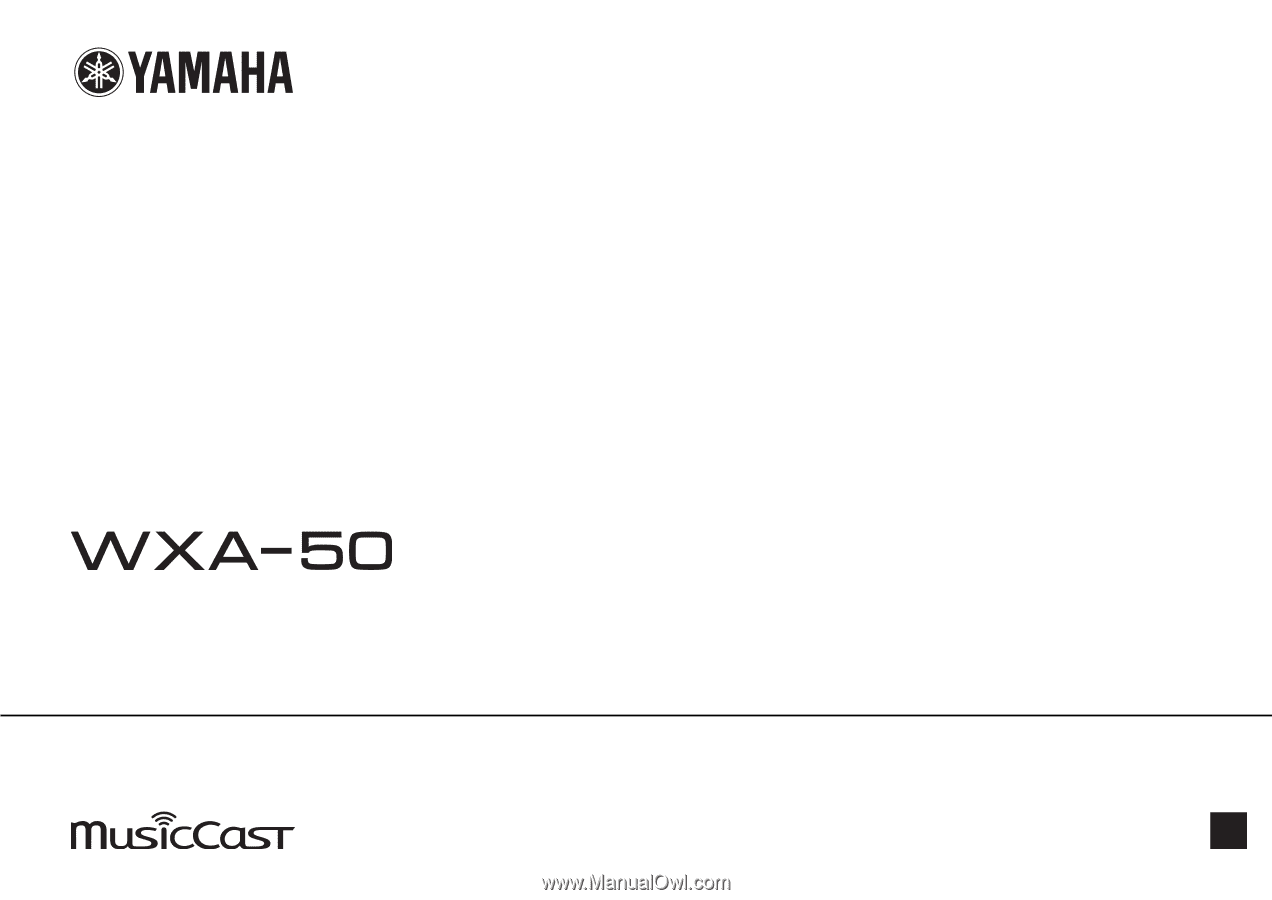
Wireless Streaming Amplifier
Owner's Manual (Advanced)
Read “IMPORTANT SAFETY INSTRUCTIONS” described in the Owner's Manual (Basic) before using the unit.
EN