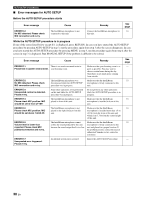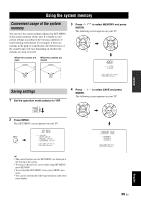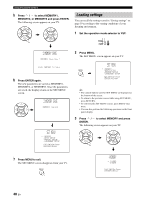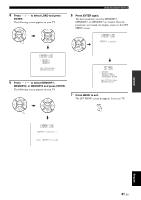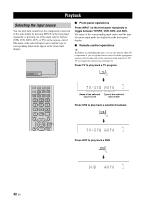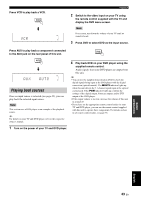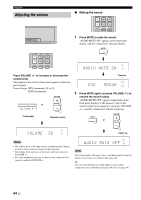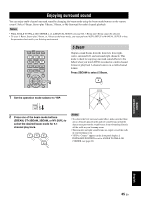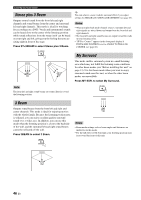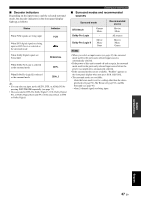Yamaha YSP-600 Owner's Manual - Page 47
Playing back sources, BASIC, OPERATION, English
 |
View all Yamaha YSP-600 manuals
Add to My Manuals
Save this manual to your list of manuals |
Page 47 highlights
Press VCR to play back a VCR. VCR XVCR Playback 2 Switch to the video input on your TV using the remote control supplied with the TV and display the DVD menu screen. Note If necessary, turn down the volume of your TV until no sound is heard. 3 Press DVD to select DVD as the input source. Press AUX to play back a component connected DVD to the AUX jack on the rear panel of this unit. AUX XXAUXXXXAUTO Playing back sources Once an input source is selected (see page 42), you can play back the selected input source. Note This section uses a DVD player as an example of the playback source. y For details on your TV and DVD player, refer to the respective owner's manual. 4 Play back DVD on your DVD player using the supplied remote control. Audio signals from your DVD player are output from this unit. y • You can use the supplied demonstration DVD to check the digital signals being input at the DVD player with the digital connection (optical/coaxial). The MULTI indicator lights up when this unit detects the 5.1-channel signal input at the optical/ coaxial jack. If the PCM indicator lights up, confirm the settings of the digital output, bitstream output, and/or DTS output of the DVD player. • If the output volume is too low, increase the volume of this unit to around 45. • If you have set the appropriate remote control codes for your TV and DVD player, you can use the remote control supplied with this unit to operate these components. For details on how to set remote control codes, see page 76. 1 Turn on the power of your TV and DVD player. BASIC OPERATION English 43 En