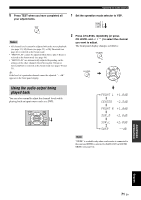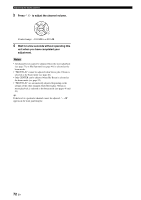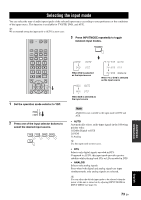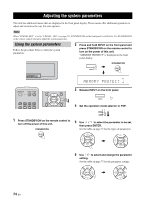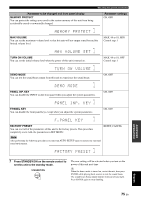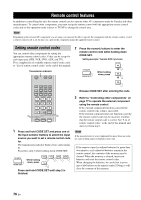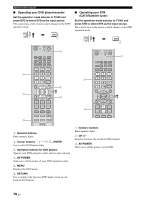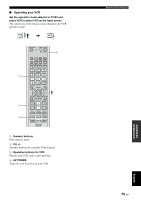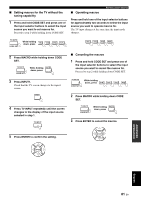Yamaha YSP-600 Owner's Manual - Page 80
Remote control features, Setting remote control codes
 |
View all Yamaha YSP-600 manuals
Add to My Manuals
Save this manual to your list of manuals |
Page 80 highlights
Remote control features Remote control features In addition to controlling this unit, the remote control can also operate other AV components made by Yamaha and other manufacturers. To control other components, you must set up the remote control with the appropriate remote control codes and set the operation mode selector to TV/AV to change the control area. Note Depending on the external AV component you are using, you may not be able to operate the component with the remote control, even if a remote control code is set. In this case, operate the component using the supplied remote control. Setting remote control codes You can control other components by setting the appropriate remote control codes. Codes can be set up for each input area (STB, VCR, DVD, AUX, and TV). For a complete list of available remote control codes, refer to "List of remote control codes" at the end of this manual. Transmission indicator AV TV STB VCR DVD AUX TV INPUT1 INPUT2 MACRO TV AUTO VOL MODE SETUP INPUTMODE SLEEP 5BEAM 1 ST+3BEAM 2 3BEAM 3 STEREO 4 MY BEAM 5 MY SUR. 6 7 8 9 SUR. DECODE 0 +10 MUTE TV INPUT TV MUTE CODE SET 1 Press and hold CODE SET and press one of the input selector buttons to select the input source you want to set a remote control code for. The transmission indicator flashes twice and remains lit. Proceed to step 2 while holding down CODE SET. TV MUTE STB VCR DVD AUX While holding CODE SET down, press TV Press and hold CODE SET until step 2 is finished. 2 Press the numeric buttons to enter the remote control code while holding down CODE SET. Setting example: Yamaha DVD input area MY SUR. 6 TV MUTE While holding down, press 9 CODE SET 9 Release CODE SET after entering the code. 3 Refer to "Controlling other components" on page 77 to operate the external component using the remote control. If the external component functions correctly the remote control code setup is successful. If the external component does not function correctly, the remote control code may be incorrect. Confirm that the remote control code is correct. See "List of remote control codes" at the end of this manual and start over from step 1. Note If the manufacturer of your component has more than one code, try each of them until you find the correct one. If the remote control is without batteries for more than two minutes, or if exhausted batteries remain in the remote control, the contents of the memory may be cleared. When the memory is cleared, insert new batteries and reset the remote control codes. When changing the batteries, be careful not to press any of the buttons on the remote control. Doing so will clear the contents of the memory. 76 En