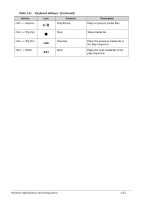eMachines E644G eMachines E644 and E644G Series Serivce Guide - Page 30
Hotkeys, Keyboard Hotkeys, Table 1-11.
 |
View all eMachines E644G manuals
Add to My Manuals
Save this manual to your list of manuals |
Page 30 highlights
Hotkeys 0 The computer employs hotkeys or key combinations to access most of the computer's controls like screen brightness and volume output. Figure 1-9. Keyboard Hotkeys To activate hotkeys, press and hold the key before pressing the other key in the hockey combination. Table 1-11. Keyboard Hotkeys Hot key + + Icon Function Description Communication switch Enables/disables the computer's communication devices. (Communication devices may vary by configuration.) Sleep Puts the computer in Sleep mode. + + + Display toggle Screen blank Touchpad toggle Switches display output between the display screen, external monitor (if connected) and both. Turns the display screen backlight off to save power. Press any key to return. Turns the touchpad on and off. + + + Speaker toggle Brightness up Brightness down Turns the speakers on and off. Increases the screen brightness. Decreases the screen brightness. 1-20 Hardware Specifications and Configurations