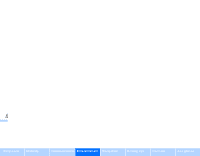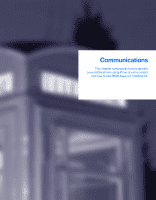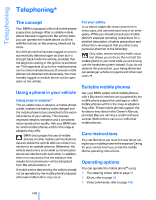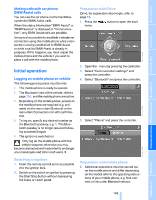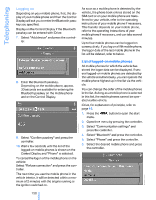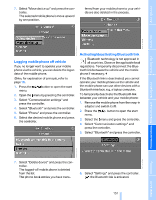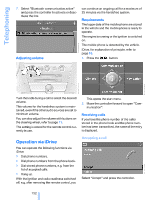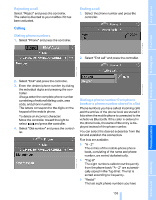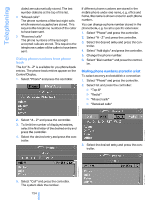2006 BMW M6 Owner's Manual - Page 152
2006 BMW M6 Manual
Page 152 highlights
Telephoning Logging on Depending on your mobile phone, first, the display of your mobile phone and then the Control Display will ask you to enter the Bluetooth passkey you specified. Display on the Control Display if the Bluetooth passkey can be entered with iDrive: 7. Select "Add device" and press the controller. As soon as a mobile phone is detected by the vehicle, the phone book entries stored on the SIM card or on your mobile phone are transferred to your vehicle, refer to the operating instructions of your mobile phone if necessary. This transfer depends on your mobile phone, refer to the operating instructions of your mobile phone if necessary, and can take several minutes. Up to four mobile phones can be logged on consecutively. If you log on a fifth mobile phone, the logon data of the last mobile phone in the list will be deleted, refer to below. List of logged-on mobile phones All mobile phones for which the vehicle has stored the logon data can be displayed. If several logged-on mobile phones are detected by the vehicle simultaneously, you can operate the mobile phone highest up in the list via the vehicle. You can change the order of the mobile phones in the list. As long as a mobile phone is selected in this list, the mobile phones cannot be operated via the vehicle. iDrive, for explanation of principle, refer to page 16. 1. Press the menu. button to open the start 8. Enter the Bluetooth passkey. Depending on the mobile phone, approx. 30 seconds are available for entering the Bluetooth passkey on the mobile phone and on the Control Display. 2. Open the menu by pressing the controller. 3. Select "Communication settings" and press the controller. 9. Select "Confirm passkey" and press the controller. 10. Wait a few seconds until the list of the logged-on mobile phones is shown on the Control Display and "Phone" is selected. To cancel the logon of the mobile phone on the vehicle: Select "Refuse connection" and press the controller. The next time you use the mobile phone in the vehicle interior, it will be detected within a maximum of 2 minutes with the engine running or the ignition switched on. 150 Online Edition for Part No. 01 41 0 012 118 - © 02/06 BMW AG 4. Select "Bluetooth" and press the controller. 5. Select "Phone" and press the controller. 6. Select the desired mobile phone and press the controller.