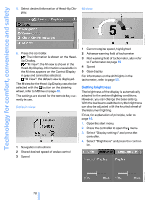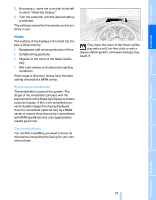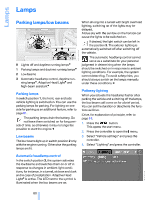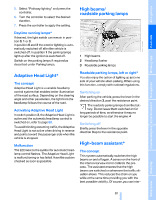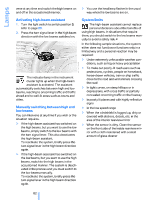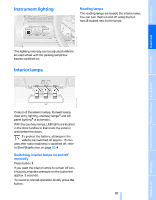2006 BMW M6 Owner's Manual - Page 80
2006 BMW M6 Manual
Page 80 highlights
Technology for comfort, convenience and safety 5. Select desired information of Head-Up Display. M view 1 6. Press the controller. The information is shown on the HeadUp Display. "M View": the M view is shown in the Head-Up Display. Information unavailable in the M view appears on the Control Display in gray and cannot be selected. "M View": the default view is displayed. The M view for the Head-Up Display can also be selected with the button on the steering wheel, refer to MDrive on page 46. The settings are stored for the remote key currently in use. 2 3 4 5 Current engine speed, highlighted Advance warning field of tachometer Red warning field of tachometer, also refer to Tachometer on page 59 Speed Gear display For information on the shift lights in the tachometer, refer to page 55. Setting brightness The brightness of the display is automatically adapted to the ambient lighting conditions. However, you can change the base setting. With the low beams switched on, the brightness can also be adjusted with the knurled wheel of the instrument lighting. iDrive, for explanation of principle, refer to page 16. 1. Open the start menu. 2. Press the controller to open the menu. 3. Select "Display settings" and press the controller. 4. Select "Brightness" and press the controller. Default view 1 2 3 Navigation instructions Stored desired speed of cruise control Speed 78 Online Edition for Part No. 01 41 0 012 118 - © 02/06 BMW AG