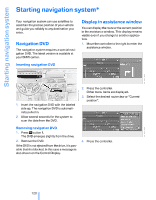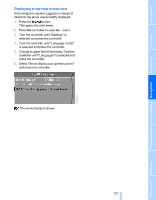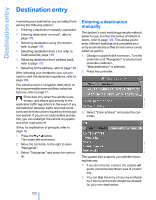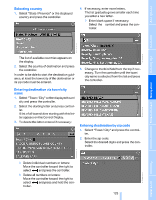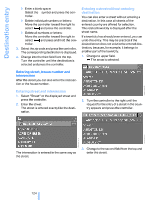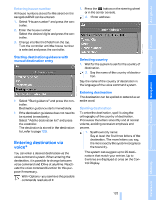2007 BMW M5 Owner's Manual - Page 122
2007 BMW M5 Manual
Page 122 highlights
Starting navigation system Starting navigation system* Your navigation system can use satellites to ascertain the precise position of your vehicle and guide you reliably to any destination you enter. Display in assistance window You can display the route or the current position in the assistance window. This display remains visible even if you change to another application. 1. Move the controller to the right to enter the assistance window. Navigation DVD The navigation system requires a special navigation DVD. The latest version is available at your BMW center. Inserting navigation DVD 2. Press the controller. Other menu items are displayed. 3. Select the desired route view or "Current position". 1. Insert the navigation DVD with the labeled side up. The navigation DVD is automatically pulled in. 2. Allow several seconds for the system to scan the data from the DVD. Removing navigation DVD 1. Press button 1. The DVD emerges slightly from the drive. 2. Remove the DVD. If the DVD is not ejected from the drive, it is possible that it is blocked. In this case a message is also shown on the Control Display. 4. Press the controller. 120 Online Edition for Part no. 01 41 0 013 310 - © 02/07 BMW AG