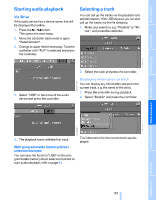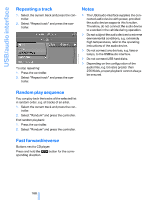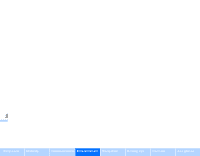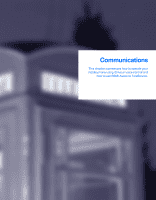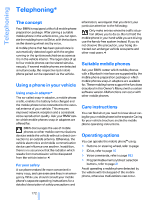2007 BMW M5 Owner's Manual - Page 169
2007 BMW M5 Manual
Page 169 highlights
Starting audio playback Via iDrive If the audio device has a device name, this will be displayed if possible. 1. Press the button. This opens the start menu. 2. Move the controller backwards to open "Entertainment". 3. Change to upper field if necessary. Turn the controller until "AUX" is selected and press the controller. Selecting a track You can call up the tracks via the playback lists and information. With USB devices you can also call up the tracks via the file directory. 1. Make your selection, e.g. "Playlists" or "Artists", and press the controller. 2. Select the track and press the controller. Displaying information on track You can display any information stored on the current track, e.g. the name of the artist. 4. Select "USB" or the name of the audio device and press the controller. 1. Press the controller during playback. 2. Select "Details" and press the controller. Navigation Reference Mobility 167 Online Edition for Part no. 01 41 0 013 310 - © 02/07 BMW AG 5. The playback starts with the first track. The information for the current track are displayed. With programmable memory/direct selection buttons You can save the function "USB" on the programmable memory/direct selection buttons to start audio playback, refer to page 21. Communications Entertainment Driving tips Controls At a glance