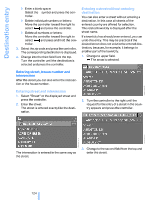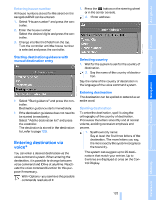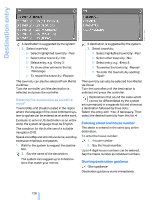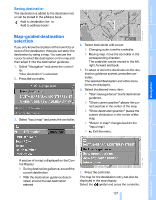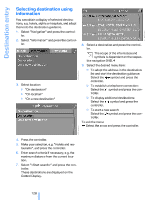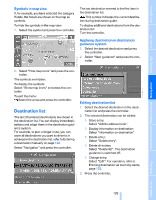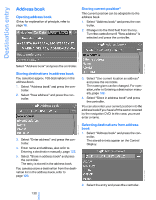2007 BMW M5 Owner's Manual - Page 131
2007 BMW M5 Manual
Page 131 highlights
Symbols in map view If, for example, you have selected the category Hotels, the hotels are shown on the map as symbols. To hide the symbols in the map view: 1. Select the symbol and press the controller. The last destination entered is the first item in the destination list. This symbol indicates the current destination during destination guide. To display additional destinations from the destination list: Turn the controller. Applying destination in destination guidance system 1. Select the desired destination and press the controller. 2. Select "Start guidance" and press the controller. 2. Select "Hide map icons" and press the controller. The symbols are hidden. To display the symbols: Select "Show map icons" and press the controller. To exit the menu: Select the arrow and press the controller. Destination list The last 20 entered destinations are shown in the destination list. You can display these destinations and adopt them in the destination guidance system. For example, to plan a longer route, you can store all destinations you want to drive to in advance in the destination list, refer to Entering a destination manually on page 122. Select "Navigation" and press the controller. 1. Select the desired destination in the destination list and press the controller. 2. The selected destination can be edited: > Store entry: Select "Add to address book". > Display information on destination: Select "Information on destination". > Delete entry: Select "Delete entry". > Delete all entries: Select "Delete list". The destination guidance is switched off. > Change entry: Select "Edit". For operation, refer to Entering destination via town/city name, page 123. 3. Press the controller. 129 Online Edition for Part no. 01 41 0 013 310 - © 02/07 BMW AG Reference Mobility Communications Entertainment Editing destination list Navigation Driving tips Controls At a glance