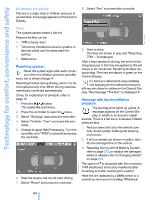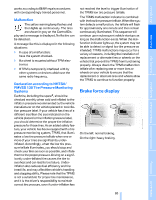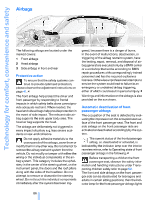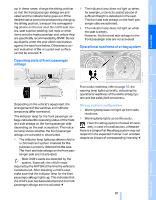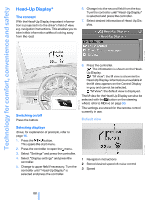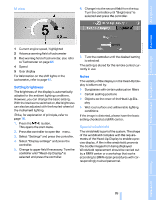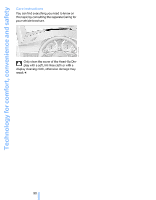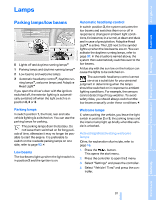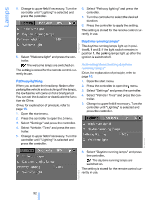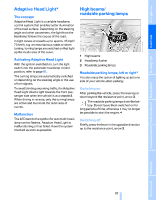2007 BMW M5 Owner's Manual - Page 90
2007 BMW M5 Manual
Page 90 highlights
Technology for comfort, convenience and safety Head-Up Display* The concept With the Head-Up Display important information is projected into the driver's field of view, e.g. navigation instructions. This enables you to take in this information without looking away from the road. 6. Change into the second field from the top. Turn the controller until "Head-Up Display" is selected and press the controller. 7. Select desired information of Head-Up Display. 8. Press the controller. The information is shown on the HeadUp Display. "M View": the M view is shown in the Head-Up Display. Information unavailable in the M view appears on the Control Display in gray and cannot be selected. "M View": the default view is displayed. The M view for the Head-Up Display can also be selected with the button on the steering wheel, refer to MDrive on page 50. The settings are stored for the remote control currently in use. Switching on/off Press the button. Default view Selecting displays iDrive, for explanation of principle, refer to page 16. 1. Press the button. This opens the start menu. 2. Press the controller to open the menu. 3. Select "Settings" and press the controller. 4. Select "Display settings" and press the controller. 5. Change to upper field if necessary. Turn the controller until "Head-Up Display" is selected and press the controller. 1 2 3 Navigation instructions Stored desired speed of cruise control Speed 88 Online Edition for Part no. 01 41 0 013 310 - © 02/07 BMW AG