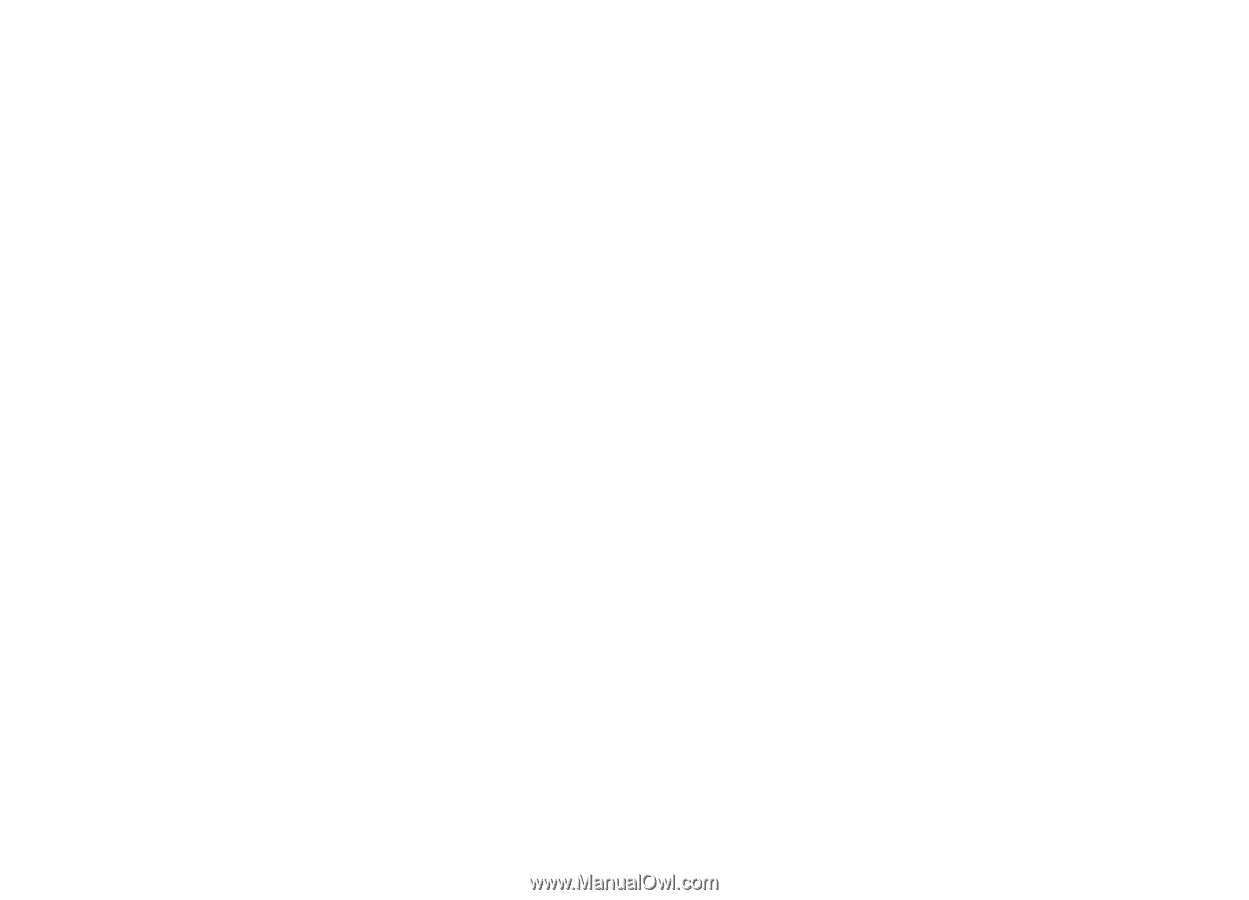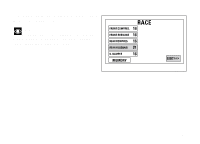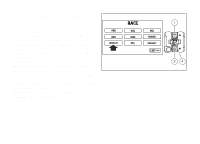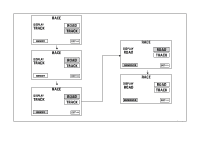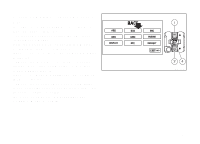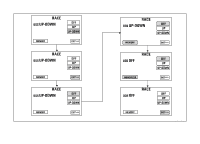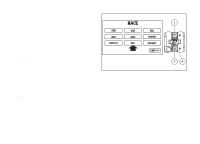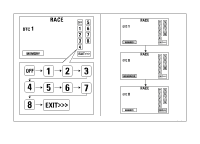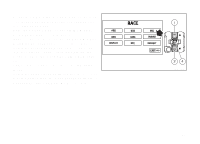2015 Ducati Superbike 1299 Panigale S Owners Manual - Page 166
2015 Ducati Superbike 1299 Panigale S Manual
Page 166 highlights
When opening this function, DQS currently set status is shown on the left (e.g.: DQS ON). Customization options are listed on the right: status UP, status UP-DOWN and OFF. Press buttons (1) and (2) to highlight the statuses one by one: in particular, use button (1) to highlight the following item and button (2) to highlight the previous item. Once desired status is selected, press CONFIRM MENU button (4) to highlight MEMORY item. To save the new setting, hold button (4) for 3 seconds while the MEMORY item is highlighted in orange. If new settings have been saved, MEMORIZED will be shown in green for 1 second, the set status will be refreshed (refresh is indicated with the color green) and then EXIT will be highlighted in green. To exit the menu and go back to previous page, select EXIT and press button (4). 164