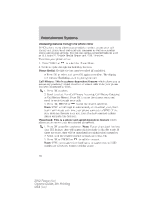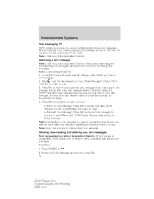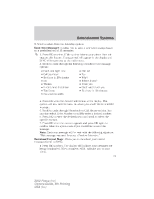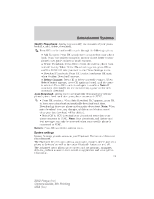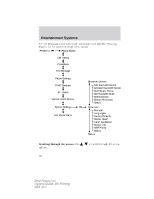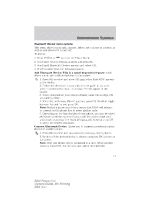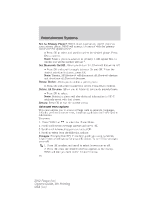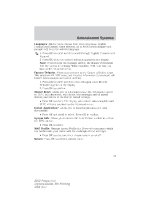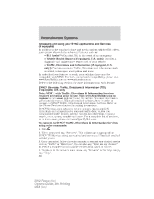2012 Ford Focus Owner Guide 5th Printing - Page 75
2012 Ford Focus Manual
Page 75 highlights
Entertainment Systems Modify Phonebook: Allows you to modify the contents of your phone book (i.e. add, delete, download). Press OK to select and scroll to cycle through the following options: • Add Contacts: Press OK to add more contacts from your phone book. 'Push' the desired contact(s) on your phone. Refer to your phone's user guide on how to 'push' contacts. • Delete Phonebook: Press OK to delete the current phone book and call history. When Delete Phonebook appears, press OK to confirm. SYNC will take you back to the Phone Settings menu. • Download Phonebook: Press OK to select and press OK again when Confirm Download? appears. • Delete Contact: Press OK to delete a specific contact. When Select Contact appears, press OK again and scroll until the name is selected. Press OK to select and again to confirm. Note: If automatic download is on, the contact may appear on the next automatic download. Auto Download: Allows you to automatically download your cellular phone's phone book each time your phone connects to SYNC. • Press OK to select. When Auto Download On? appears, press OK to have your phonebook automatically download each time. Downloading times are phone and quantity dependent. Note: When auto download is on, any changes, additions or deletions saved since your last download will be deleted. • Select Off to NOT download your phonebook every time your phone connects to SYNC. Note: Your phonebook, call history and text messages can only be accessed when your specific phone is connected to SYNC. Return: Press OK to exit the current menu. System settings System Settings provide access to your Bluetooth Devices and Advanced menu features. The Bluetooth Devices menu allows you to add, connect, delete and set a phone as 'primary' as well as turn your Bluetooth feature on and off. The Advanced menu allows you to access and set prompts, languages, defaults, perform a master reset, install an application and view system information. 75 2012 Focus (foc) Owners Guide, 5th Printing USA (fus)