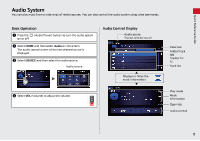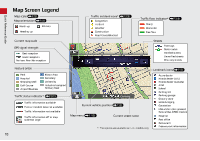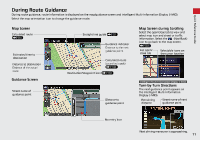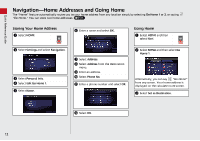2014 Honda Civic 2014 Civic Navigation Manual - Page 15
2014 Honda Civic Manual
Page 15 highlights
Navigation-Changing Route or Destination You can alter your route by adding waypoints to visit, adding streets to avoid, or changing your destination during route guidance. Quick Reference Guide Adding a Waypoint ("Pit Stop") You can add up to four waypoints along your route. (P112) a Select HOME and then select Navi. b Select MENU and then select Destination List on the Route Option tab. c Select Add New Destination. d Select search method. Changing Your Destination There are four methods you can use to specify a new destination during route guidance. Say "Find Nearest..." (P120) Searches for the nearest place/landmark "Find on the map screen (e.g., nearest gas station"). Say "Go Home" (P12) Routes to your home address. Selecting an icon on the map (P121) Scroll the map to position the cursor over a place/landmark icon or a new area on the map. Select the highlighted icon on the right side of the screen, and then select Set as Destination. Entering a new destination (P122) Select MENU on the map screen. Select Destination and enter a new destination. Canceling Your Route a Select HOME and then select Navi. b Select MENU and then select Cancel Route. From the map screen: a Select HOME and then select Navi. b Select (map menu) icon. e Select the location to add to the Destination List. f If necessary, edit the order of the destinations. c Select Cancel Route. 14