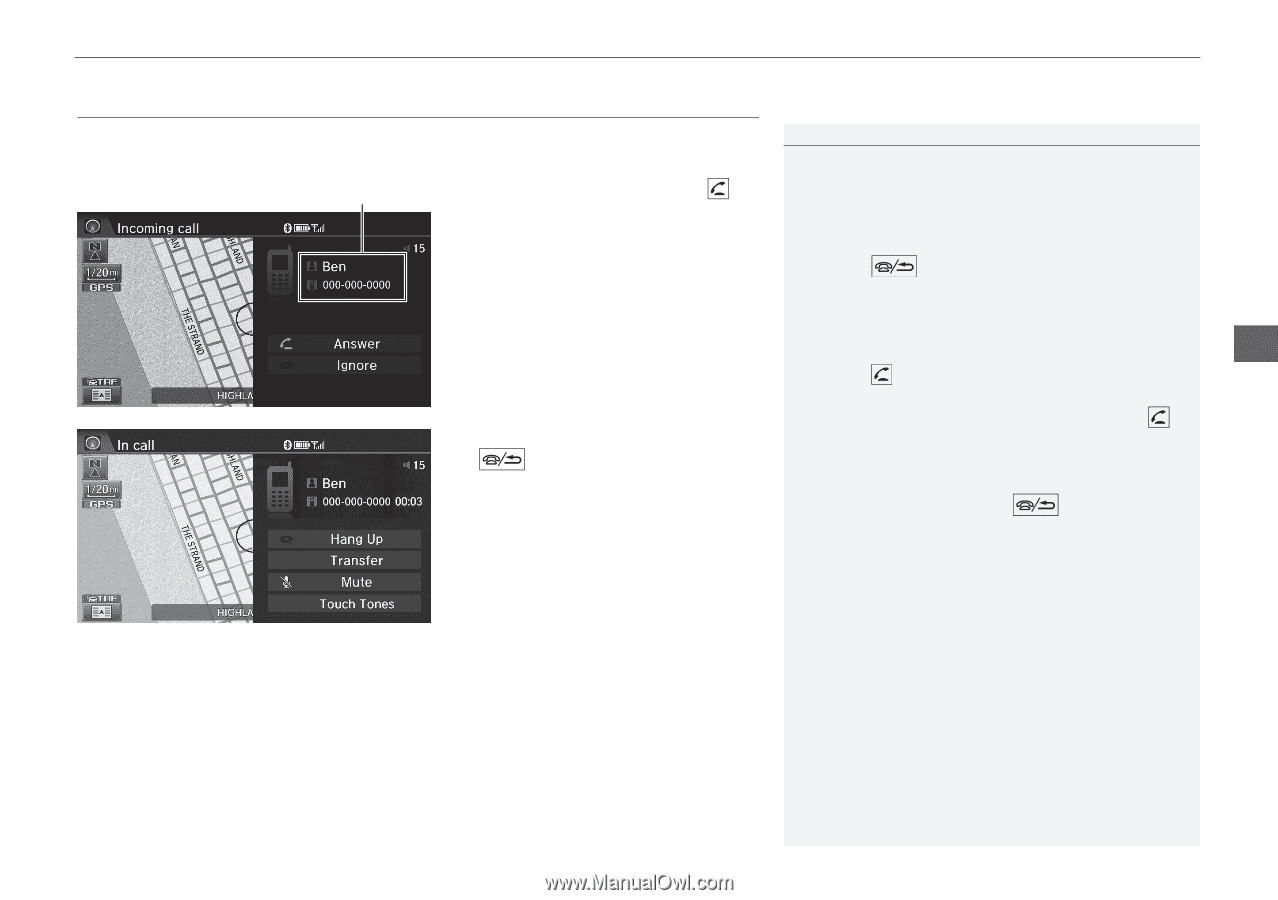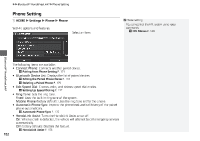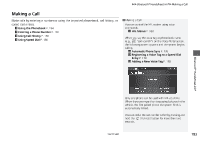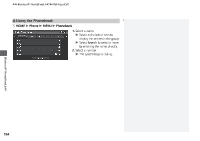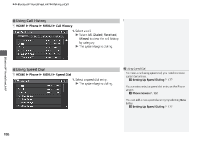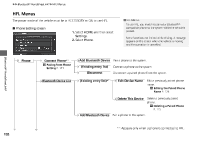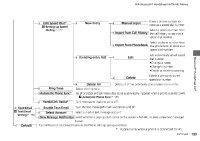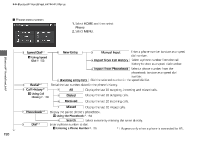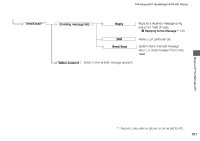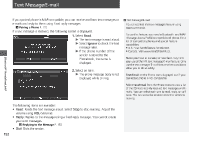2014 Honda Civic 2014 Civic Navigation Manual - Page 188
2014 Honda Civic Manual
Page 188 highlights
uu Bluetooth® HandsFreeLink® u Receiving a Call Receiving a Call When there is an incoming call, an audible ring tone sounds and the Incoming call screen appears. 1. Select Answer or press the Call ID (Pick-Up) button to answer a call and display the In call screen. 1 Receiving a Call An incoming call notification appears on both the navigation screen and the intelligent MultiInformation Display (i-MID), and you hear an audible ring tone. Press the (Hang-Up/Back) button or select Ignore on the Incoming call screen to ignore the call. If your phone has call waiting, "Second incoming call" appears on the screen. Select Swap Calls or press the (Pick-Up) button to put the original call on hold and answer the incoming call. To return to the original call, select Swap Calls or press the (Pick-Up) button again. To ignore the second incoming call completely, select Ignore. If you want to hang up the original call and answer the new call, select Hang Up or press the (Hang-Up/Back) button. To change the volume level of HFL, use VOL (volume) or the steering wheel volume controls. When you use the phone mode, Incoming call is displayed in full-screen. When you use the other mode, it is displayed in split-screen. Bluetooth® HandsFreeLink® 2. Select Hang Up or press the (Hang-Up/Back) button to terminate the call. The following options are available during a call: • Transfer: Allows you to transfer a call from HFL to your phone, or from your phone to HFL. • Mute: Allows you to mute your voice. • Touch Tones (available on some phones): Allows you to send numbers or names during a call. This is useful when you call an automated phone system. 187