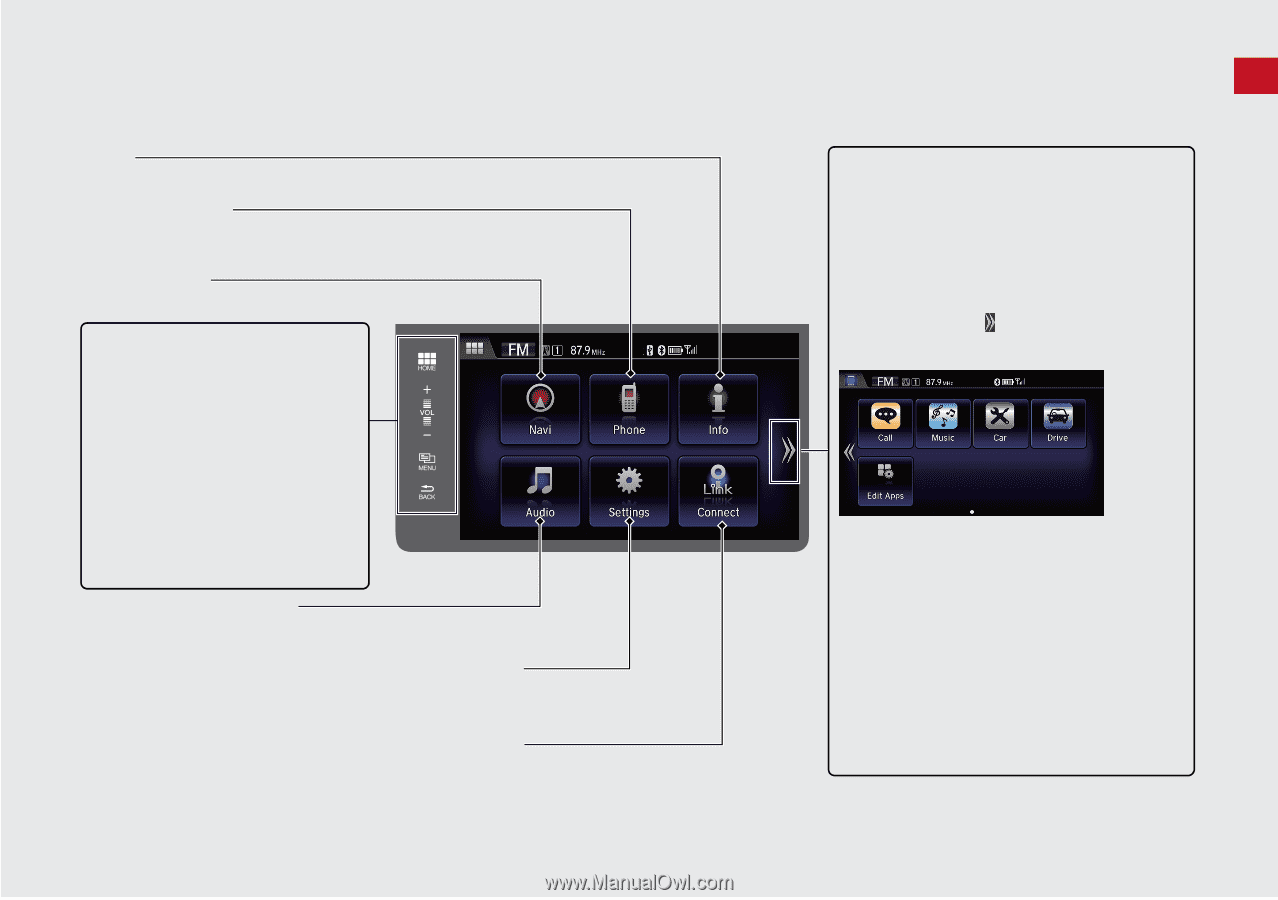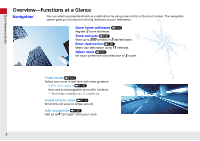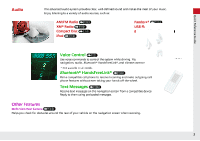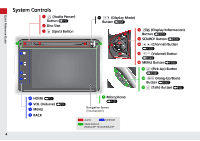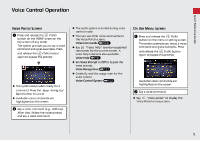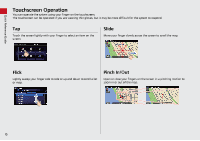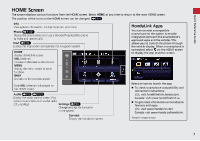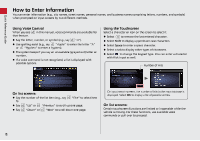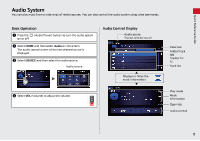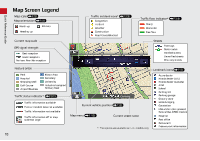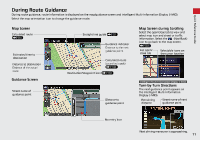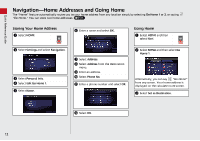2014 Honda Civic 2014 Civic Navigation Manual - Page 8
2014 Honda Civic Manual
Page 8 highlights
HOME Screen The system displays various functions from the HOME screen. Select HOME at any time to return to the main HOME screen. The position of the icons on the HOME screen can be changed. (P64) Info View system information, the trip computer, and more. Phone (P167) Display the phone screen and use a Bluetooth-compatible phone to make and receive calls. Navi (P79) Display the map screen and operate the navigation system. HOME Display the HOME screen. VOL (Volume) Increase or decrease audio volume. MENU Display the menu screen of each function. BACK Go back to the previous screen. Only VOL (Volume) is displayed on the HOME screen. Audio (P9) (P125) Display the audio control screen. Play various music media such as the radio, Settings (P19) CD, and iPod. Change settings for functions in the system. Connect Display the HondaLink screen. Quick Reference Guide HondaLink Apps You can connect a compatible smartphone to the system to enable integration between the smartphone's approved apps and the vehicle. This allows you to control the phone through the vehicle display. When a smartphone is connected, select on the HOME screen to display the app launcher screen. Select an icon to launch the app. To check smartphone compatibility and connection instructions: U.S.: visit handsfreelink.honda.com. Canada: visit www.handsfreelink.ca. To get more information on HondaLink features and apps: U.S.: visit www.hondalink.com. Canada: visit www.honda.ca/hondalink. Sample images shown. 7