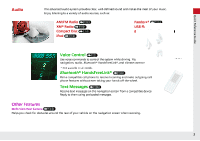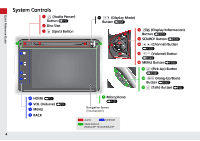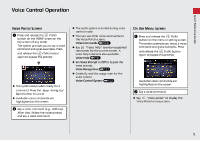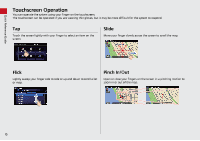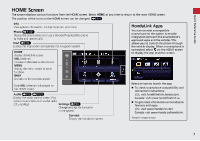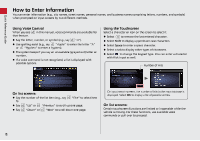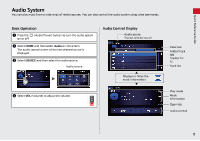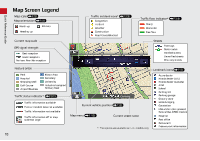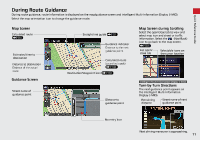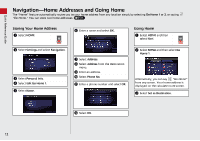2014 Honda Civic 2014 Civic Navigation Manual - Page 9
2014 Honda Civic Manual
Page 9 highlights
How to Enter Information You can enter information (e.g., city names, street names, personal names, and business names comprising letters, numbers, and symbols) when prompted on input screens by two different methods. Quick Reference Guide Using Voice Control When you see that feature. in this manual, voice commands are available for "A"). Say the letter, number, or symbol (e.g., say Using the Touchscreen Select a character or icon on the screen to select it. Select to remove the last entered character. Select Shift to display upper/lower case characters. Select Space to enter a space character. Select a tab to display other types of characters. Select to change the keypad type. You can enter a character with flick input as well. Number of Hits Use spelling assist (e.g., say "Apple" to enter the letter "A" or "Hyphen" to enter a hyphen). The system beeps if you say an unavailable (grayed out) letter or number. If a voice command is not recognized, a list is displayed with possible options. On list screens: Say the number of the list item (e.g., say 5). Say Say "Up" or "Down" or "Five" to select item On input search screens, the number of hits in the map database is displayed. Select OK to display a list of possible entries. "Previous" to scroll up one page. "Next" to scroll down one page. On list screens: Certain touchscreen functions are limited or inoperable while the vehicle is moving. For these functions, use available voice commands or pull over to proceed. 8