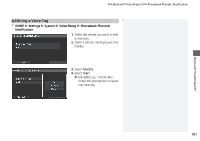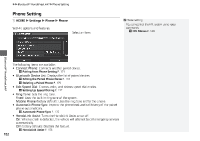2014 Honda Civic 2014 Civic Navigation Manual - Page 178
2014 Honda Civic Manual
Page 178 highlights
uu Bluetooth® HandsFreeLink® u Setting Up Speed Dialing Setting Up Speed Dialing H HOME u Settings u Phone u Phone u Edit Speed Dial Create speed dial entries with voice tags for easy calling. 1. Select New Entry. 1 Setting Up Speed Dialing You can control the HFL system using voice commands. 2 HFL Menus P. 188 Up to 20 speed dial entries can be stored per phone. Import from Phonebook and Import from Call History can be selected only when Automatic Phone Sync is set to On. 2 Automatic Phone Sync P. 176 Bluetooth® HandsFreeLink® 2. Select a number entry option. 3. Select the number and enter the name. u The system prompts you to store a voice tag when you select Import from Phonebook or Import from Call History. 2 Registering a Voice Tag to a Speed Dial Entry P. 178 The following options are available: • Manual Input: Enters a number manually. • Import from Call History: Selects a number from the call history. • Import from Phonebook: Selects a number from the imported phonebook. Continued 177