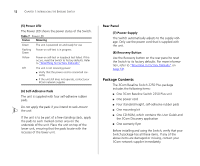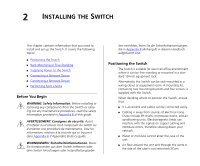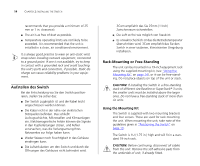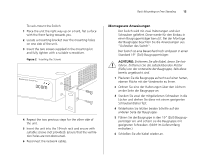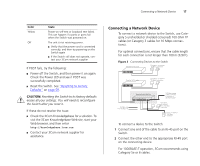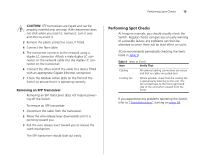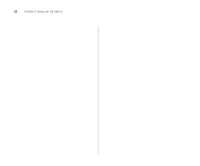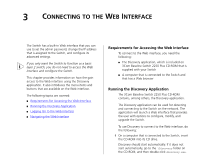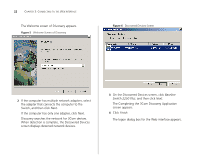3Com 3C16476A User Guide - Page 17
Connecting a Network Device, CAUTION
 |
UPC - 662705475448
View all 3Com 3C16476A manuals
Add to My Manuals
Save this manual to your list of manuals |
Page 17 highlights
Connecting a Network Device 17 Color Yellow Off State Power-on self-test or loopback test failed. This can happen if a ports or ports fail when the Switch was powered on. The unit is not receiving power: ■ Verify that the power cord is connected correctly, and then try powering on the Switch again ■ If the Switch still does not operate, contact your 3Com network supplier If POST fails, try the following: ■ Power off the Switch, and then power it on again. Check the Power LED and see if POST was successfully completed. ■ Reset the Switch. See "Resetting to Factory Defaults" on page 59. CAUTION: Resetting the Switch to its factory defaults erases all your settings. You will need to reconfigure the Switch after you reset it. If these do not resolve the issue: ■ Check the 3Com Knowledgebase for a solution. To visit the 3Com Knowledgebase Web site, start your Web browser, and then enter http://knowledgebase.3com.com ■ Contact your 3Com network supplier for assistance. Connecting a Network Device To connect a network device to the Switch, use Category 5 unshielded or shielded (screened) 100 Ohm TP cables (or Category 3 cables for 10 Mbps connections). For optimal connections, ensure that the cable length for each connection is not longer than 100 m (328 ft). Figure 3 Connecting Devices to the Switch Baseline 10/100 switch Endstations on switched 100 Mbps connections Baseline 10/100 switch Endstations on switched 100 Mbps connections Baseline Switch 2250 Plus 1000 Mbps link 10 or 100 Mbps link 1000 Mbps copper or fiber connection to backbone or server/workstation Endstations on switched 10 or 100 Mbps connection Server on switched 1000 Mbps connection To connect a device to the Switch: 1 Connect one end of the cable to an RJ-45 port on the Switch. 2 Connect the other end to the appropriate RJ-45 port on the connecting device. For 1000BASE-T operation, 3Com recommends using Category 5e or 6 cables.