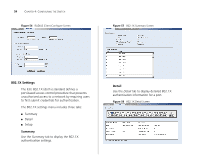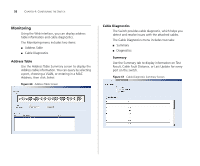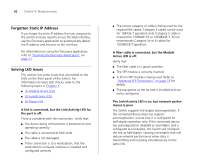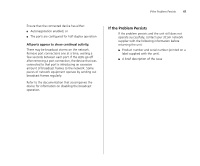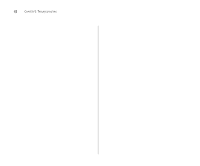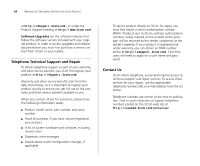3Com 3C16476A User Guide - Page 59
Troubleshooting, Resetting to Factory Defaults, Forgotten Password
 |
UPC - 662705475448
View all 3Com 3C16476A manuals
Add to My Manuals
Save this manual to your list of manuals |
Page 59 highlights
5 TROUBLESHOOTING This chapter lists some issues that you may encounter while installing, using, and managing the Switch, with suggested courses of corrective action to take. If you encounter an issue that is not listed here and you cannot solve it, check the 3Com Knowledgebase at http://knowledgebase.3com.com before contacting your local technical support representative. For more information on how to obtain support for your Switch, refer to Appendix A. Resetting to Factory Defaults If the Switch does not operate normally or if the firmware becomes corrupted, you can reset the Switch to factory defaults. CAUTION: Resetting the Switch to factory defaults erases all your settings. You will need to reconfigure the Switch after you reset it. To reset the Switch to its factory defaults: 1 Using the tip of a pen (or a similar object), press the Recovery button on the rear panel of the Switch. See Figure 1 for illustration. 2 Power off the Switch, and then power it back on, while keeping the Recovery button pressed. 3 Release the Recovery button. 4 Reset the Switch either by: ■ Accessing the Web interface using Discovery, and then pressing the RESET button on the Initialize tab of the Administration menu. After you click RESET, a confirmation message appears. Click OK to confirm. ■ Powering off the Switch, and then powering it back on. The Switch will perform automatic IP configuration after you reset it. See "Automatic IP Configuration" on page 29 for more information. Forgotten Password If you forget the password to the Web interface after you set it, you will need to reset the Switch to regain access. See "Resetting to Factory Defaults" on page 59 for instructions. After resetting the Switch, log on to the Web interface using the default admin account settings: ■ User name - admin ■ Password - blank (no password)