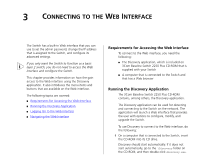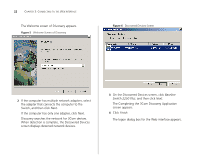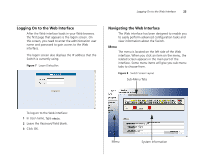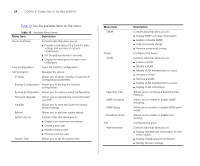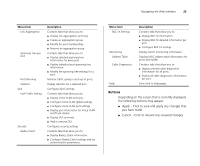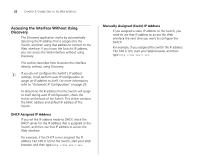3Com 3C16476A User Guide - Page 26
Accessing the Interface Without Using Discovery, DHCP Assigned IP Address
 |
UPC - 662705475448
View all 3Com 3C16476A manuals
Add to My Manuals
Save this manual to your list of manuals |
Page 26 highlights
26 CHAPTER 3: CONNECTING TO THE WEB INTERFACE Accessing the Interface Without Using Discovery The Discovery application works by automatically detecting the IP address that is assigned to the Switch, and then using that address to connect to the Web interface. If you know the Switch's IP address, you can access the Web interface without using Discovery. This section describes how to access the interface directly, without using Discovery. If you do not configure the Switch's IP address settings, it will perform auto IP configuration to assign an IP address to itself. For more information, refer to "Automatic IP Configuration" on page 29. To determine the IP address that the Switch will assign to itself during auto IP configuration, check the sticker on the base of the Switch. This sticker contains the MAC address and default IP address of the Switch. DHCP Assigned IP Address If you set the IP address mode to DHCP, check the DHCP server for the IP address that is assigned to the Switch, and then use that IP address to access the Web interface. For example, if the DHCP server assigned the IP address 192.168.0.123 to the Switch, start your Web browser, and then type http://192.168.0.123. Manually Assigned (Static) IP Address If you assigned a static IP address to the Switch, you need to use that IP address to access the Web interface the next time you want to configure the Switch. For example, if you assigned the Switch the IP address 192.168.0.123, start your Web browser, and then type http://192.168.0.123.