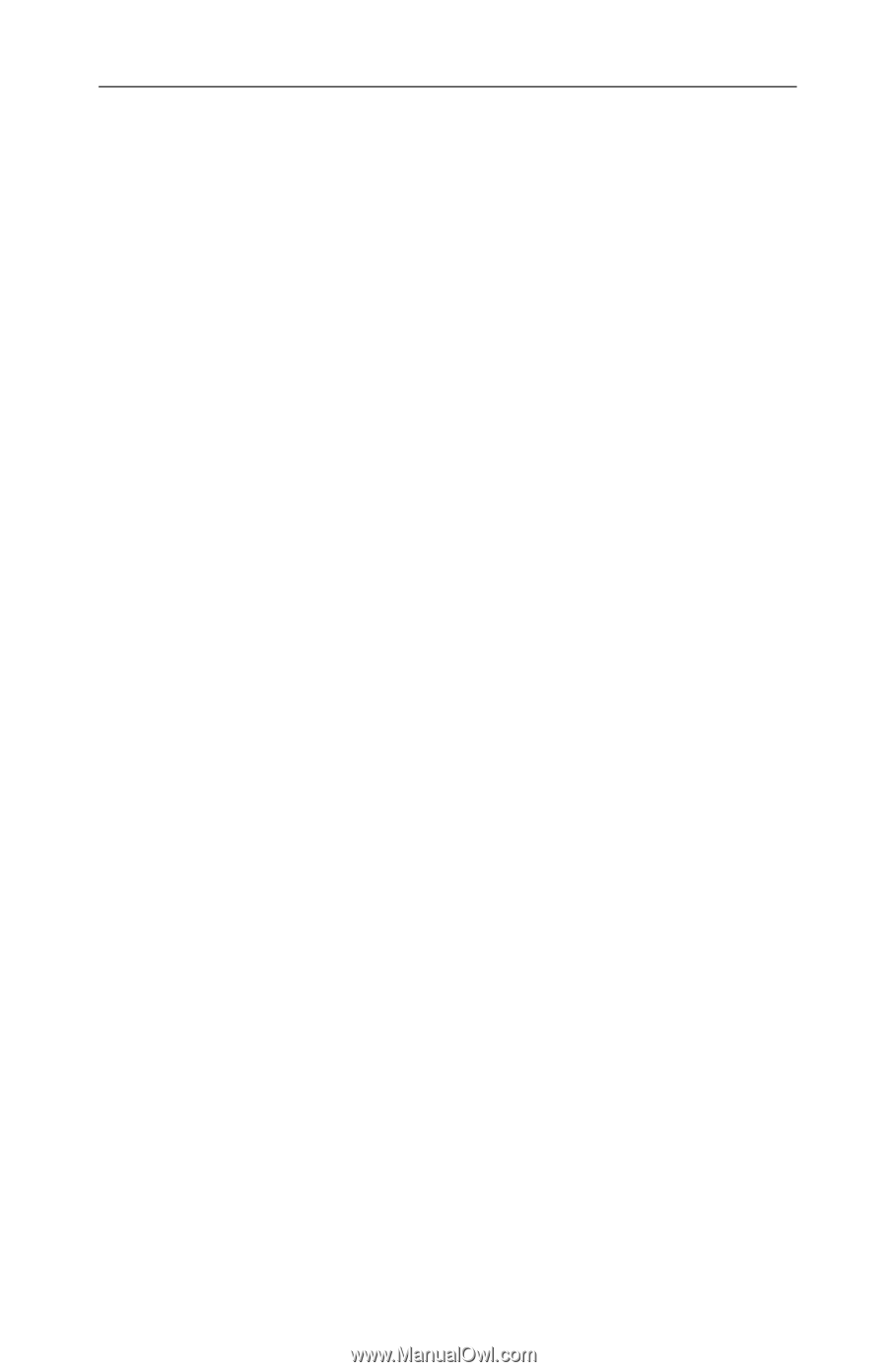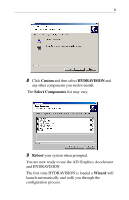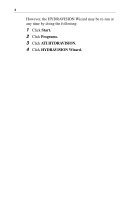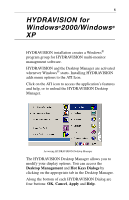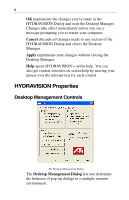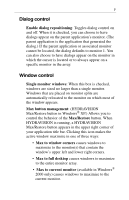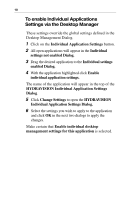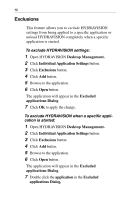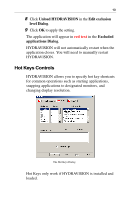ATI X1600 User Guide - Page 12
General, Max child windows, Application position memory, Boot to single monitor
 |
UPC - 727419413046
View all ATI X1600 manuals
Add to My Manuals
Save this manual to your list of manuals |
Page 12 highlights
8 Max child windows: Keeps windows generated by parent applications from splitting across monitors. (A child window is a window residing within a parent application window.) The ability to keep child windows on a single monitor when maximized is extremely useful for editing multiple documents side by side in a parent application. The HYDRAVISION application titlebar icon changes from a single square to two smaller squares when a window is in a HYDRAVISION maximized state. Clicking the icon again restores the active window to its default state as a single square. General Application position memory: Check this box to "remember" the size and location of application windows when they are closed and reapply those settings when the application is reopened. Boot to single monitor: (Windows® 2000 only) Check this box to enable a single monitor only when the computer starts. All other connected devices will be disabled. Extended Desktop must be enabled before the computer is restarted. Automatically align monitors: (Windows® XP only) Monitor placement can be manually defined in the Settings Dialog of the Display Properties. However, when the Automatically align monitors box is checked, HYDRAVISION will override the user-defined monitor placement setting if the monitors are not evenly aligned. Remove HYDRAVISION title bar buttons: This box removes or restores the ATI buttons placed on the titlebar in installed applications.