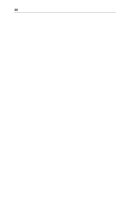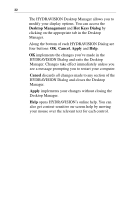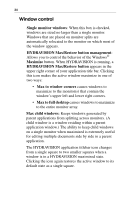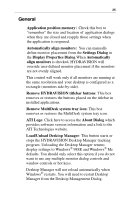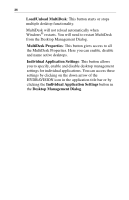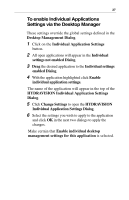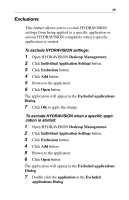ATI X1600 User Guide - Page 29
General, Settings Dialog
 |
UPC - 727419413046
View all ATI X1600 manuals
Add to My Manuals
Save this manual to your list of manuals |
Page 29 highlights
25 General Application position memory: Check this box to "remember" the size and location of application dialogs when they are closed and reapply those settings when the application is reopened. Automatically align monitors: You can manually define monitor placement from the Settings Dialog in the Display Properties Dialog When Automatically align monitors is checked, HYDRAVISION will override user-defined monitor placement if the monitors are not evenly aligned. This control will work only if all monitors are running at the same resolution and your desktop is configured as a rectangle (monitors side-by-side). Remove HYDRAVISION titlebar buttons: This box removes or restores the buttons placed on the titlebar in installed applications. Remove MultiDesk system tray icon: This box removes or restores the MultiDesk system tray icon. ATI Logo: Click here to access the About Dialog which provides software version information and a link to the ATI Technologies website. Load/Unload Desktop Manager: This button starts or stops the HYDRAVISION Desktop Manager tracking program. Unloading the Desktop Manager returns display settings to Windows® 98SE and Windows® Me defaults. You should only select this option if you do not want to use any multiple monitor dialog controls and window controls or hot keys. Desktop Manager will not reload automatically when Windows® restarts. You will need to restart Desktop Manager from the Desktop Management Dialog.