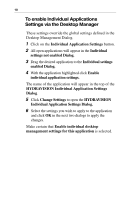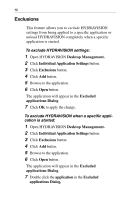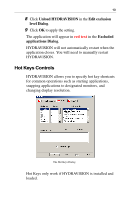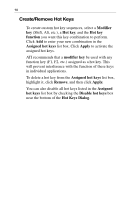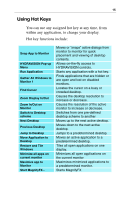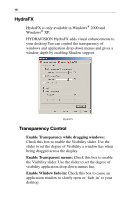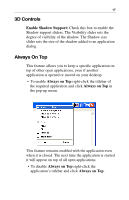ATI X1600 User Guide - Page 17
Hot Keys Controls, Unload HYDRAVISION, Edit exclusion, level, Dialog, Excluded, applications
 |
UPC - 727419413046
View all ATI X1600 manuals
Add to My Manuals
Save this manual to your list of manuals |
Page 17 highlights
13 8 Click Unload HYDRAVISION in the Edit exclusion level Dialog. 9 Click OK to apply the setting. The application will appear in red text in the Excluded applications Dialog. HYDRAVISION will not automatically restart when the application closes. You will need to manually restart HYDRAVISION. Hot Keys Controls HYDRAVISION allows you to specify hot key shortcuts for common operations such as starting applications, snapping applications to designated monitors, and changing display resolution. The Hot Keys Dialog Hot Keys only work if HYDRAVISION is installed and loaded.
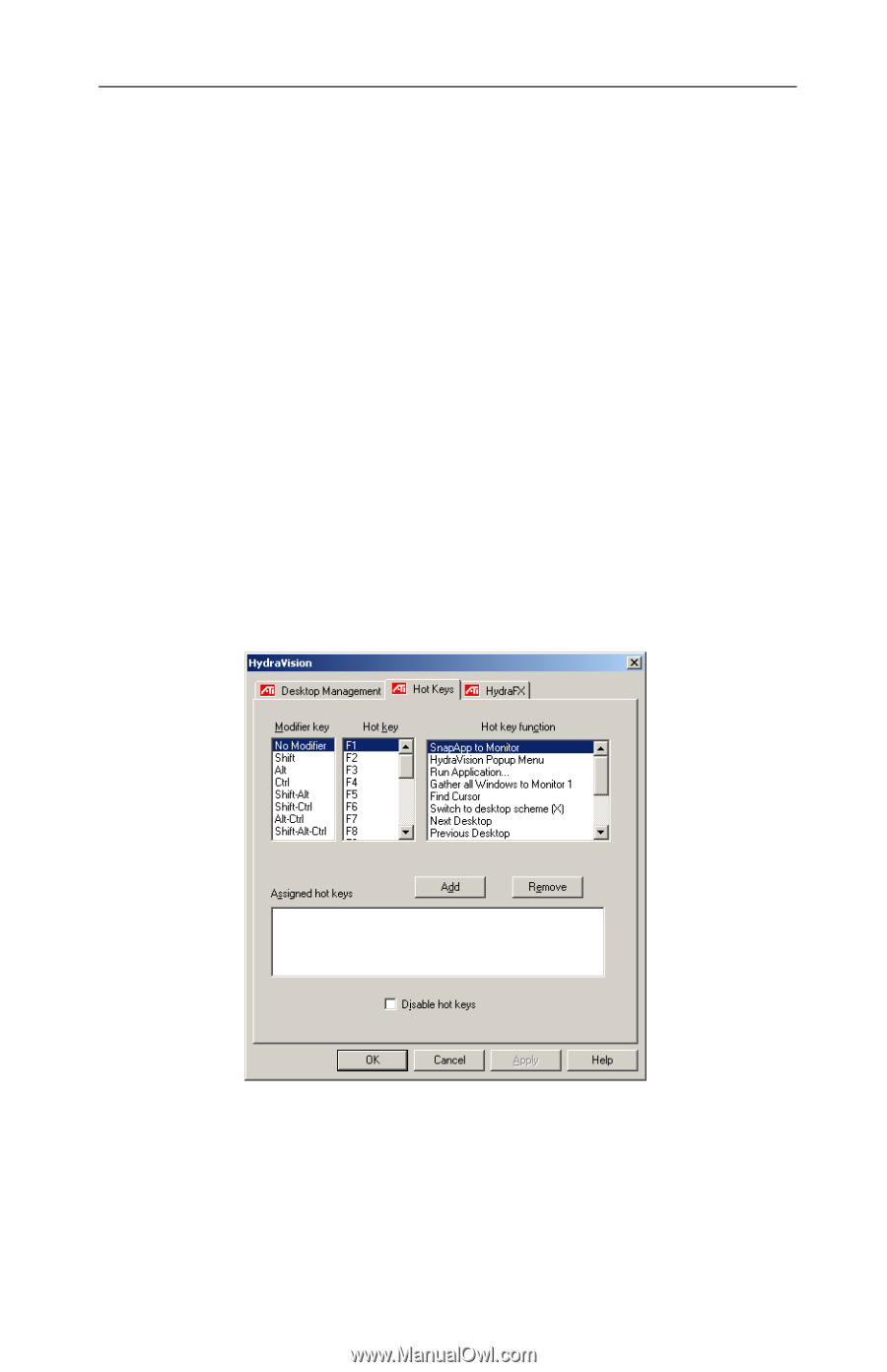
13
8
Click
Unload HYDRAVISION
in the
Edit exclusion
level
Dialog
.
9
Click
OK
to apply the setting.
The application will appear in
red text
in the
Excluded
applications
Dialog
.
HYDRAVISION will not automatically restart when the
application closes. You will need to manually restart
HYDRAVISION.
Hot Keys Controls
HYDRAVISION allows you to specify hot key shortcuts
for common operations such as starting applications,
snapping applications to designated monitors, and
changing display resolution.
The Hot Keys Dialog
Hot Keys only work if HYDRAVISION is installed and
loaded.