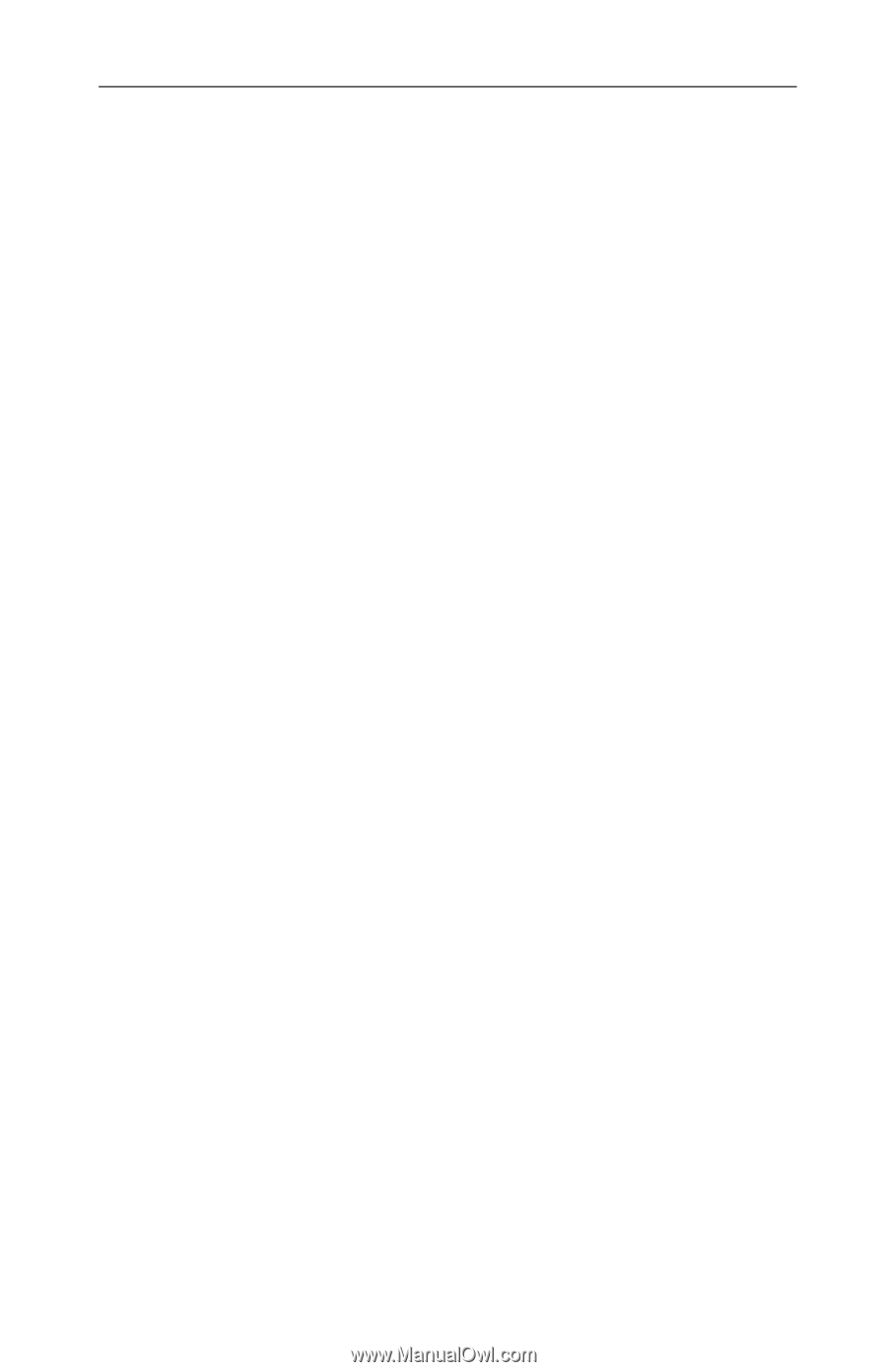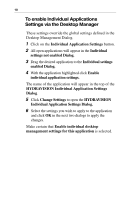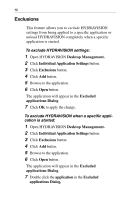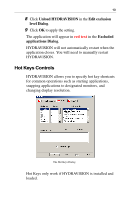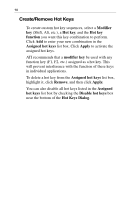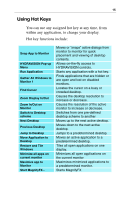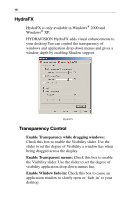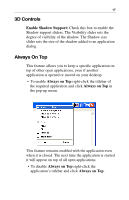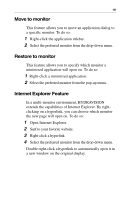ATI X1600 User Guide - Page 18
Create/Remove Hot Keys, Modifier, Hot key, function, Assigned hot keys, Apply, modifier key, Remove
 |
UPC - 727419413046
View all ATI X1600 manuals
Add to My Manuals
Save this manual to your list of manuals |
Page 18 highlights
14 Create/Remove Hot Keys To create custom hot key sequences, select a Modifier key (Shift, Alt, etc.), a Hot key, and the Hot key function you want this key combination to perform. Click Add to enter your new combination in the Assigned hot keys list box. Click Apply to activate the assigned hot keys. ATI recommends that a modifier key be used with any function key (F1, F2, etc.) assigned as a hot key. This will prevent interference with the function of these keys in individual applications. To delete a hot key from the Assigned hot keys list box, highlight it, click Remove, and then click Apply. You can also disable all hot keys listed in the Assigned hot keys list box by checking the Disable hot keys box near the bottom of the Hot Keys Dialog.