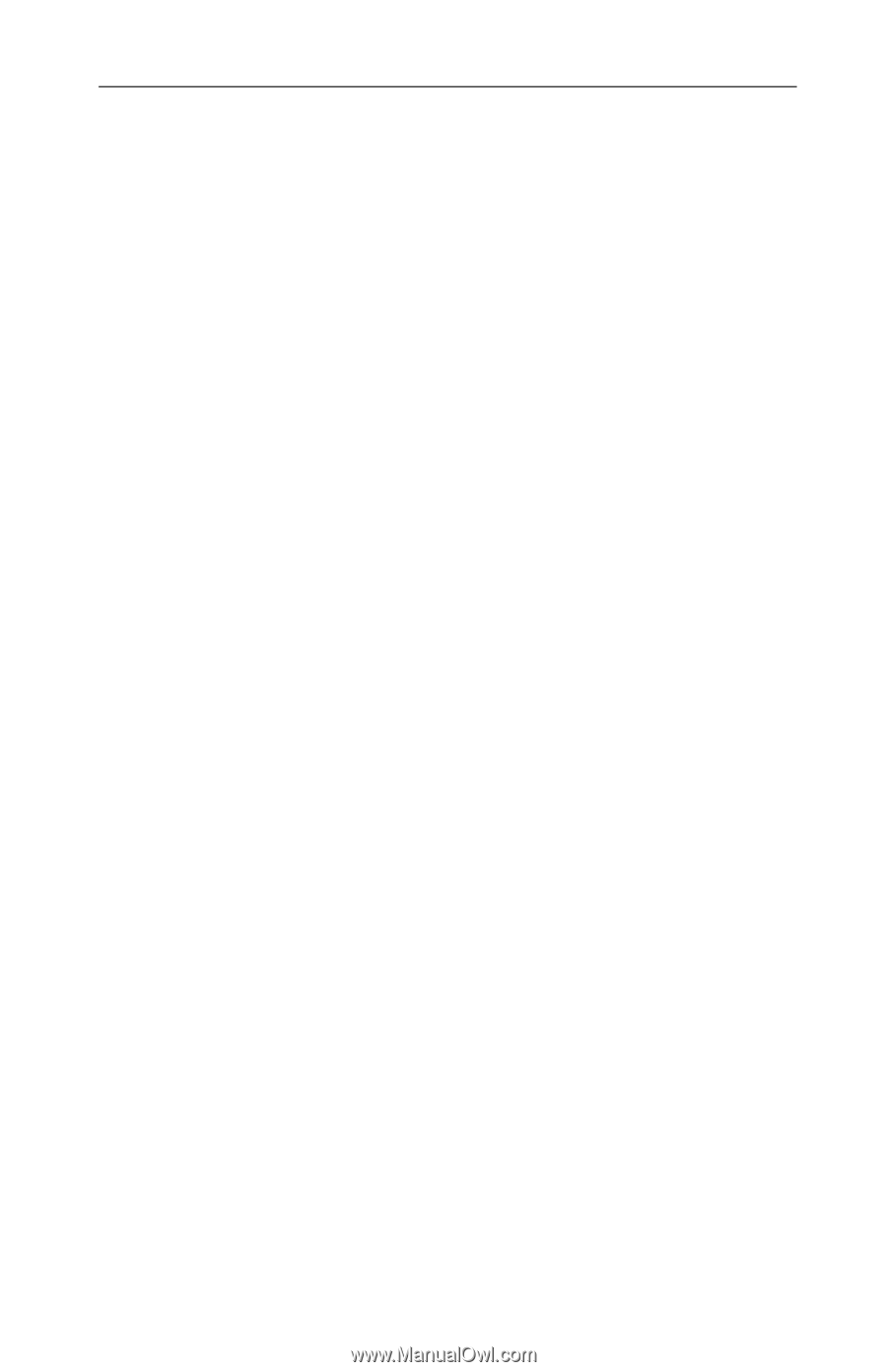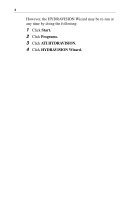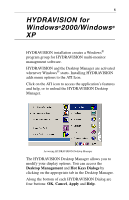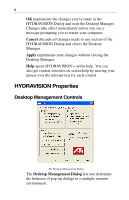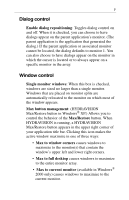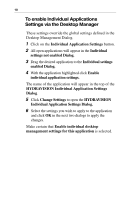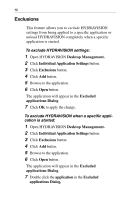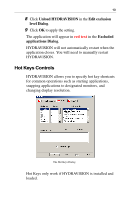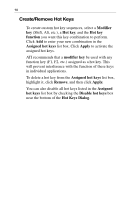ATI X1600 User Guide - Page 13
Load/Unload Desktop Manager, Individual Application Settings
 |
UPC - 727419413046
View all ATI X1600 manuals
Add to My Manuals
Save this manual to your list of manuals |
Page 13 highlights
9 Remove MultiDesk system tray icon: This box removes or restores the MultiDesk system tray icon. ATI Logo: Click here to access the About Dialog which provides software version information and a link to the ATI Technologies website. Load/Unload Desktop Manager: This button starts or stops the HYDRAVISION Desktop Manager tracking program. You should only stop this option if you do not want to use any multiple monitor dialog box controls and window controls or hot keys. Desktop Manager will not reload automatically when Windows® restarts. You will need to reload Desktop Manager from the Desktop Management dialog box. Load/Unload MultiDesk: This button starts or stops multiple desktop functionality. MultiDesk will not reload automatically when Windows® restarts. You will need to reload MultiDesk from the Desktop Management dialog box. MultiDesk Properties: This button gives access to all the MultiDesk Properties. Here you enable, disable and name active desktops. Individual Application Settings: This button allows you to specify, enable and disable desktop management settings for individual applications. You can access these settings by clicking on the down arrow of the HYDRAVISION icon in the application title bar or by clicking the Individual Application Settings button in the Desktop Management Dialog.