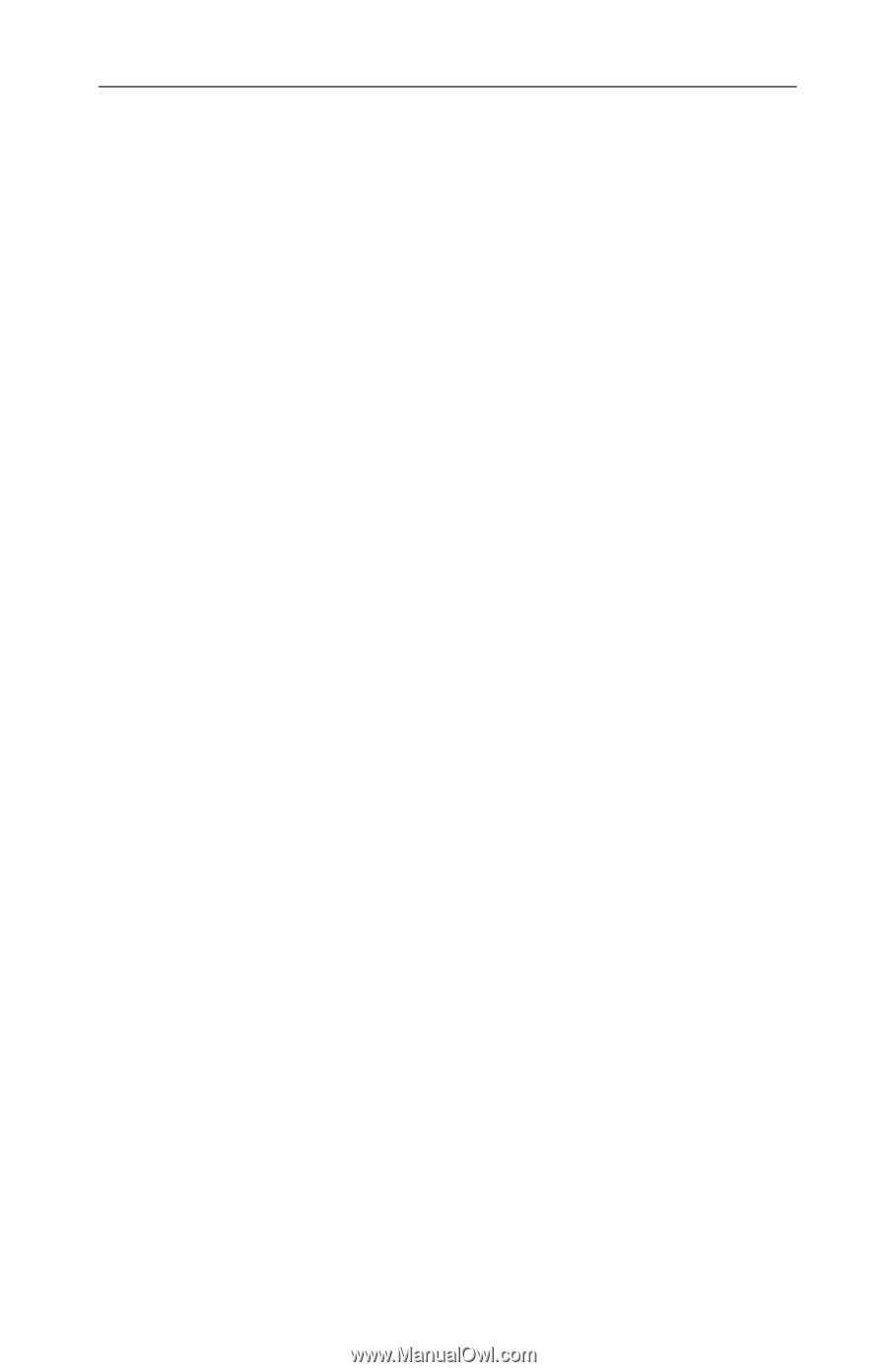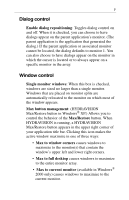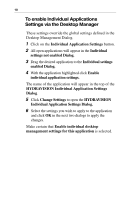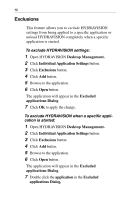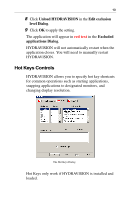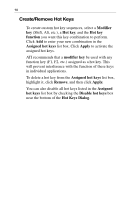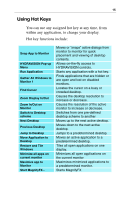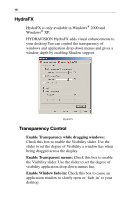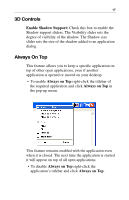ATI X1600 User Guide - Page 16
Exclusions, Desktop Management., Individual Application Settings, Excluded, applications, Dialog
 |
UPC - 727419413046
View all ATI X1600 manuals
Add to My Manuals
Save this manual to your list of manuals |
Page 16 highlights
12 Exclusions This feature allows you to exclude HYDRAVISION settings from being applied to a specific application or unload HYDRAVISION completely when a specific application is started. To exclude HYDRAVISION settings: 1 Open HYDRAVISION Desktop Management. 2 Click Individual Application Settings button. 3 Click Exclusions button. 4 Click Add button. 5 Browse to the application. 6 Click Open button. The application will appear in the Excluded applications Dialog. 7 Click OK to apply the change. To exclude HYDRAVISION when a specific application is started: 1 Open HYDRAVISION Desktop Management. 2 Click Individual Application Settings button. 3 Click Exclusions button. 4 Click Add button. 5 Browse to the application. 6 Click Open button. The application will appear in the Excluded applications Dialog. 7 Double click the application in the Excluded applications Dialog.