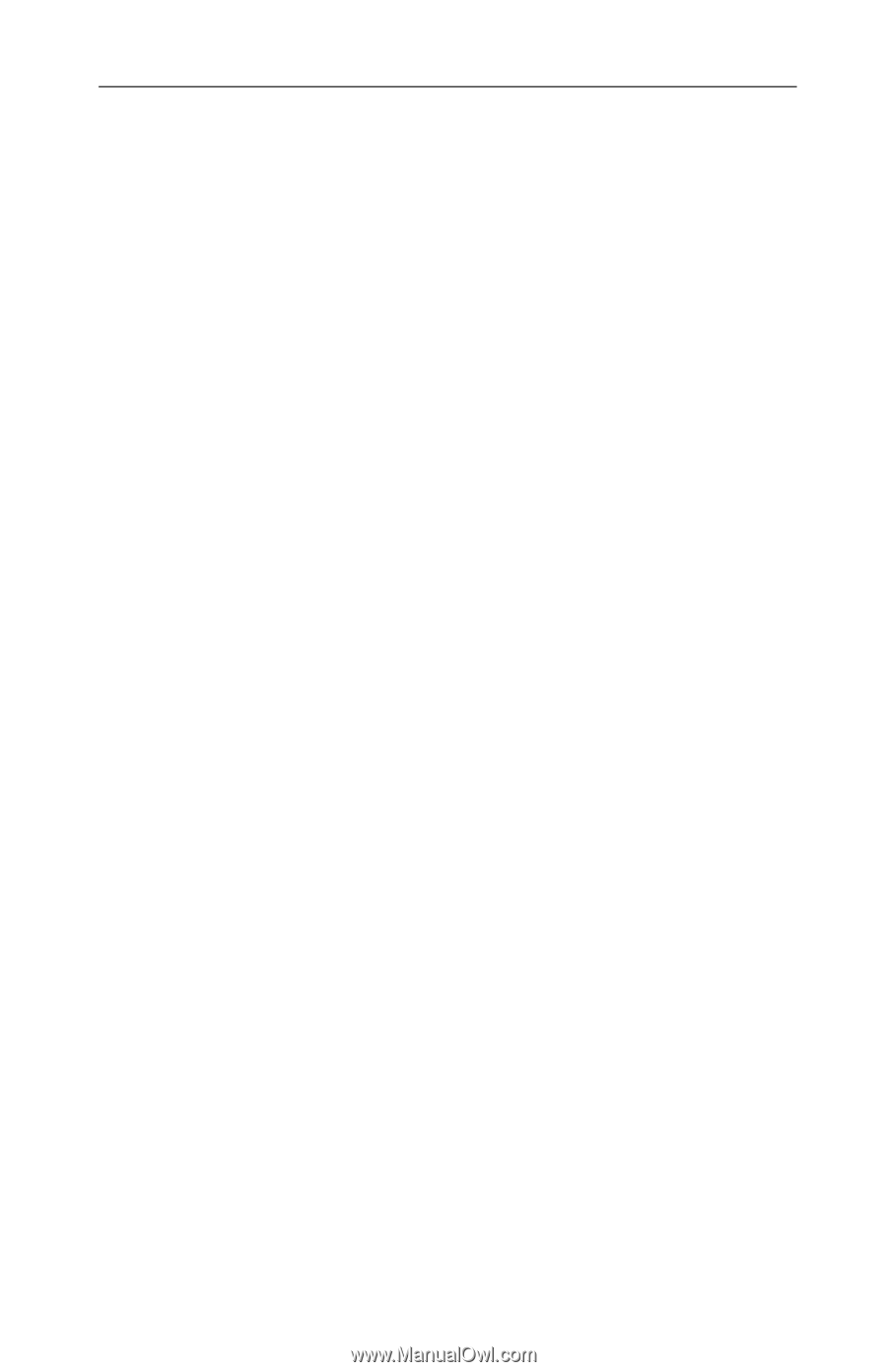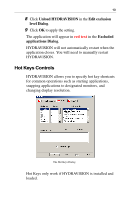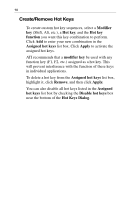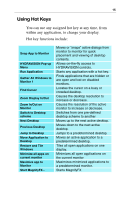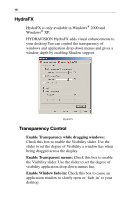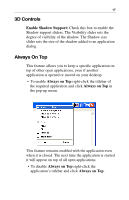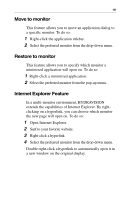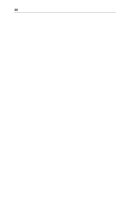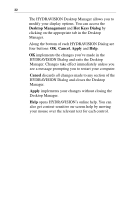ATI X1600 User Guide - Page 22
Always Transparent, Always on Top, Always, on Top, HydraFX Dialog, Transparency, HydraFX, Dialog
 |
UPC - 727419413046
View all ATI X1600 manuals
Add to My Manuals
Save this manual to your list of manuals |
Page 22 highlights
18 If a second instance of the same application is opened when Always on Top has been enabled, the second instance will appear on top of the first. You will be able to switch between the two instances as though Always on Top was disabled. However, any other opened application will appear underneath the application that has Always on Top enabled. Always Transparent This feature applies a degree of transparency preset in the HydraFX Dialog for a specific application. This setting is applied regardless of how Transparency is configured in the HydraFX Dialog. However, you can change the degree of transparency in the HydraFX Dialog. • Right-click the titlebar of the application you wish to apply this setting and click Always Transparent in the pop-up menu. This feature remains enabled with the application even when it is closed. The next time the application is started it will have the same transparency settings as it did when it was closed. • To disable Always Transparent right-click the application's titlebar and click Always Transparent. If a second instance of the same application is opened when Always Transparent has been enabled, the second instance will have the same transparency settings applied to it. Disabling Always Transparent of one instance will disable it in all other instances.