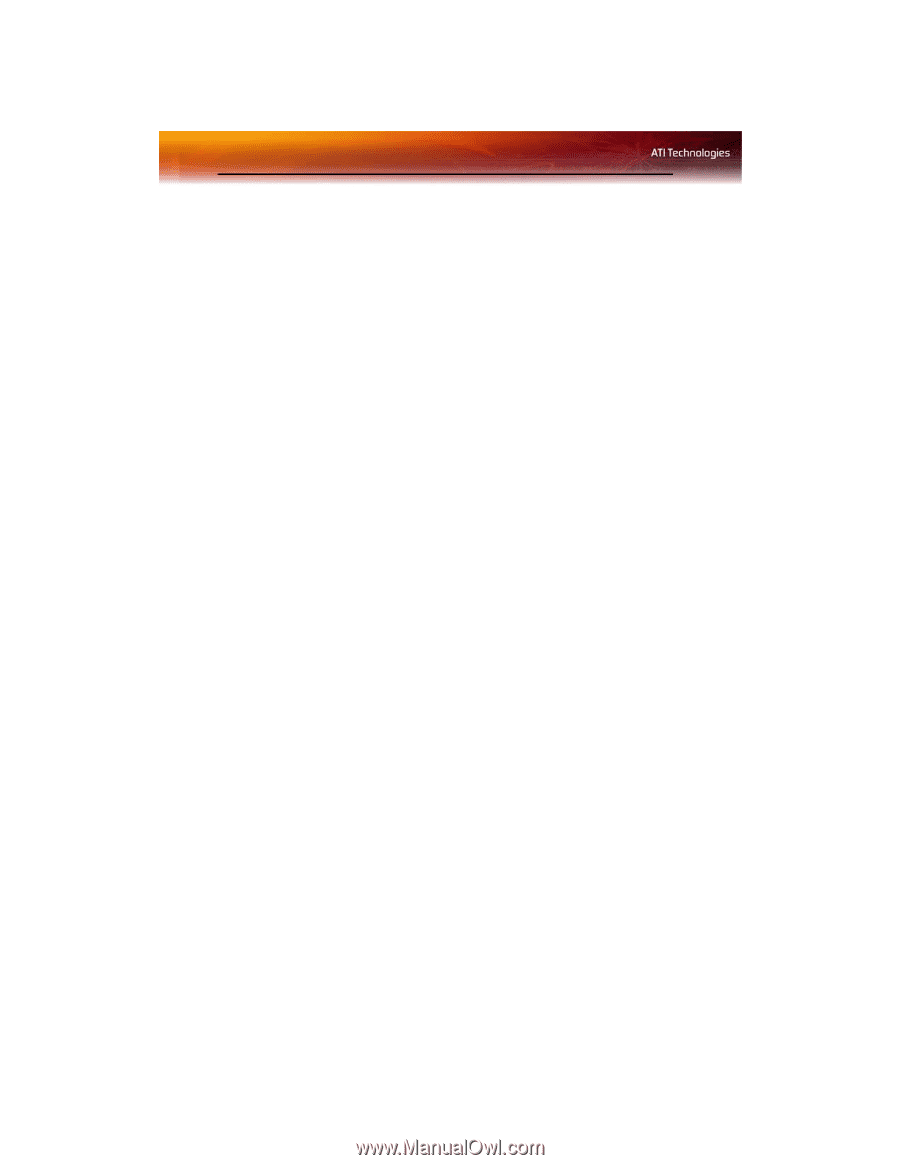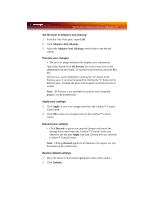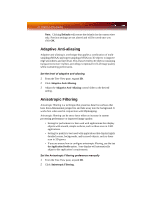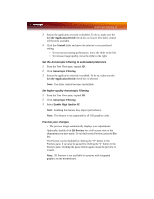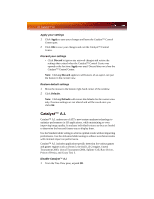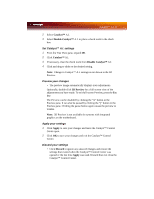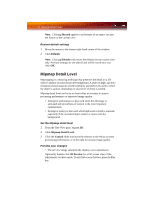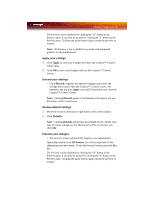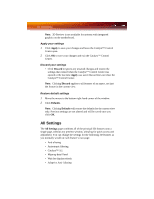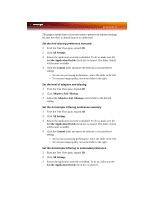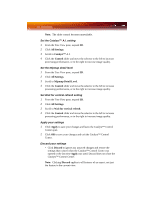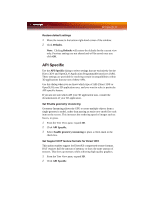ATI X1900GT User Guide - Page 56
Mipmap Detail Level
 |
UPC - 727419413008
View all ATI X1900GT manuals
Add to My Manuals
Save this manual to your list of manuals |
Page 56 highlights
48 Mipmap Detail Level Note: Clicking Discard applies to all features of an aspect, not just the feature in the current view. Restore default settings 1 Move the mouse to the bottom right-hand corner of the window. 2 Click Defaults. Note: Clicking Defaults will restore the defaults for the current view only. Previous settings are not altered and will be saved once you click OK. Mipmap Detail Level Mipmapping is a texturing technique that preserves the detail on a 3D object's surface as it moves into the background. A series of high- and lowresolution texture maps are stored in memory and selectively used to create the object's surface, depending on what level of detail is needed. Mipmap detail level can be set to favor either an increase in system processing performance or improved image quality: • Setting for performance is best used when the 3D image is animated and smoothness of motion is the most important consideration. • Setting for quality is best used when high surface detail is required, especially if the animated object rotates or moves into the background. Set the Mipmap detail level 1 From the Tree View pane, expand 3D. 2 Click Mipmap Detail Level. 3 Click the Control slider and move the selector to the left to increase processing performance, or to the right to increase image quality. Preview your changes • The preview image automatically displays your adjustments. Optionally, double-click 3D Preview for a full-screen view of the adjustments you have made. To exit full-screen Preview, press the Esc key.