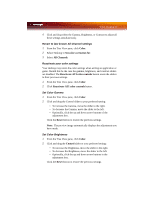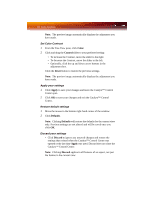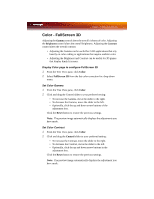ATI X1900GT User Guide - Page 70
Adjustments
 |
UPC - 727419413008
View all ATI X1900GT manuals
Add to My Manuals
Save this manual to your list of manuals |
Page 70 highlights
62 Standard Settings 3 Select a preset from the Video Presets menu. Apply your settings 1 Click Apply to save your changes and leave the Catalyst™ Control Center open. 2 Click OK to save your changes and exit the Catalyst™ Control Center. Restore default settings 1 Move the mouse to the bottom right-hand corner of the window. 2 Click Defaults. Note: Clicking Defaults will restore the defaults for the current view only. Previous settings are not altered and will be saved once you click OK. Discard your settings • Click Discard to ignore any unsaved changes and restore the settings that existed when the Catalyst™ Control Center was opened or the last time Apply was used. Discard does not close the Catalyst™ Control Center. Note: Clicking Discard applies to all features of an aspect, not just the feature in the current view. Adjustments Use Avivo™ Video Adjustments to manually set Gamma, Brightness, Contrast, Saturation, and Hue. Let the application control the video adjustments 1 From the Tree View pane, expand Video. 2 Click Adjustments. 3 Click Let the application control the video adjustments. Set Gamma Gamma controls the overall intensity of a video image. 1 From the Tree View pane, expand Video. 2 Click Adjustments.