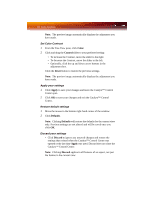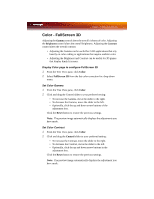ATI X1900GT User Guide - Page 71
Set Contrast, Set Brightness, Set Saturation, Set Hue, Apply your settings
 |
UPC - 727419413008
View all ATI X1900GT manuals
Add to My Manuals
Save this manual to your list of manuals |
Page 71 highlights
Standard Settings 63 3 Click and drag the Gamma control slider to the desired position. Set Contrast Contrast is the difference between the brightest and darkest parts of an image. 1 From the Tree View pane, expand Video. 2 Click Adjustments. 3 Click and drag the Contrast control slider to the desired position. Set Brightness Brightness is the overall intensity, or luminosity of an image. 1 From the Tree View pane, expand Video. 2 Click Adjustments. 3 Click and drag the Brightness control slider to the desired position. Set Saturation Saturation is the measure of amount of color in an image. 1 From the Tree View pane, expand Video. 2 Click Adjustments. 3 Click and drag the Saturation control slider to the desired position. Set Hue Hue defines the tint of the red, green, and blue components of an image. 1 From the Tree View pane, expand Video. 2 Click Adjustments. 3 Click and drag the Hue control slider to the desired position. Apply your settings 1 Click Apply to save your changes and leave the Catalyst™ Control Center open. 2 Click OK to save your changes and exit the Catalyst™ Control Center.