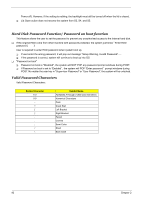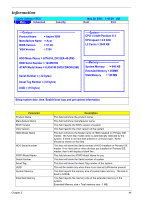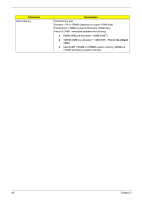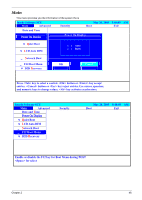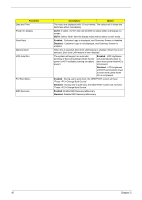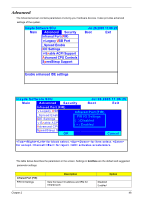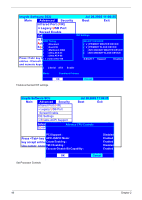Acer Aspire 9500 Service Guide - Page 52
Parameter, Description, Option, Enabled, Disabled, Press <F12>Change Boot Device
 |
View all Acer Aspire 9500 manuals
Add to My Manuals
Save this manual to your list of manuals |
Page 52 highlights
Parameter Date and Time Power On Display Quiet Boot Network Boot LCD Auto Dim F12 Boot Menu D2D Recovery Description Option The hours are displayed with 12 hour format. The values set in these two fields take effect immediately AUTO: if select "AUTO" item will let BIOS to select either one Display on screen. BOTH: Select "Both" item the display mode will be select on twin mode. Enabled: Customer Logo is displayed, and Summary Screen is disabled Disabled: Customer Logo is not displayed, and Summary Screen is enabled. When this is selected, Boot from LAN feature is enabled. When this is not selected, Boot from LAN feature is then disabled. The system will support an automatic dimming of the LCD backlight when the AC power is NOT available (running on battery power) Enabled: LCD brightness will automatically lower to save more power whenAC is not present. Disabled: LCD brightness will NOT automatically lower to save more power when AC is not present. Enabled: During user's quite boot, the OEM POST screen will have "Press Change Boot Device" Disabled: During user's quite boot, the OEM POST screen will not have "Press Change Boot Device" Enabled: Enable D2D Recovery/eRecovery Disabled: Disable D2D Recovery/eRecovery 47 Chapter 2