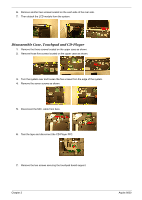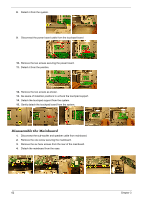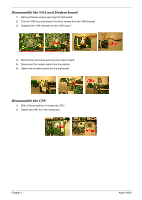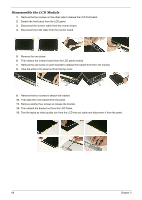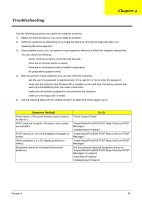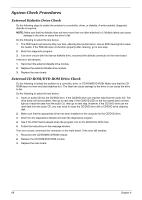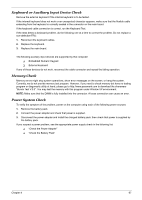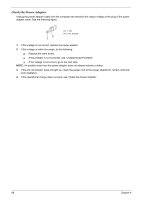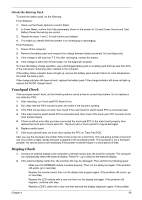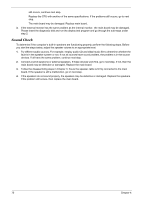Acer Aspire 9500 Service Guide - Page 70
Aspire 9500_S.G_CH4, Troubleshooting, Symptoms Verified, Go - power cord
 |
View all Acer Aspire 9500 manuals
Add to My Manuals
Save this manual to your list of manuals |
Page 70 highlights
Troubleshooting Chapter 4 Use the following procedure as a guide for computer problems. 1. Obtain the failed symptoms in as much detail as possible. 2. Verify the symptoms by attempting to re-create the failure by running the diagnostic test or by repeating the same operation. 3. If any problem occurs, you can perform visual inspection before you fellow this chapter's instructions. You can check the following: power cords are properly connected and secured; there are no obvious shorts or opens; there are no obviously burned or heated components; all components appear normal. 4. After you perform visual inspection you can also verify the following: ask the user if a password is registered and, if it is, ask him or her to enter the password. verify with the customer that Wndows XP is installed on the hard disk. Operating systems that were not preinstalled by Acer can cause malfunction. make sure all optional equipment is removed from the computer. make sure the floppy disk is empty. 5. Use the following table with the verified symptom to determine which page to go to. Symptoms (Verified) Power failure. (The power indicator does not go on or stay on.) POST does not complete. No beep or error codes are indicated. POST detects an error and displayed messages on screen. Other symptoms (i.e. LCD display problems or others). Symptoms cannot be re-created (intermittent problems). Go To "Power System Check" "Insyde MobilePro BIOS POST Beep Code and POST Messages" "Undetermined Problems" "Insyde MobilePro BIOS POST Beep Code and POST Messages" "Insyde MobilePro BIOS POST Beep Code and POST Messages" Use the customer-reported symptoms and go to "Insyde MobilePro BIOS POST Beep Code and POST Messages" on page 67 "Intermittent Problems" "Undetermined Problems" Chapter 4 65