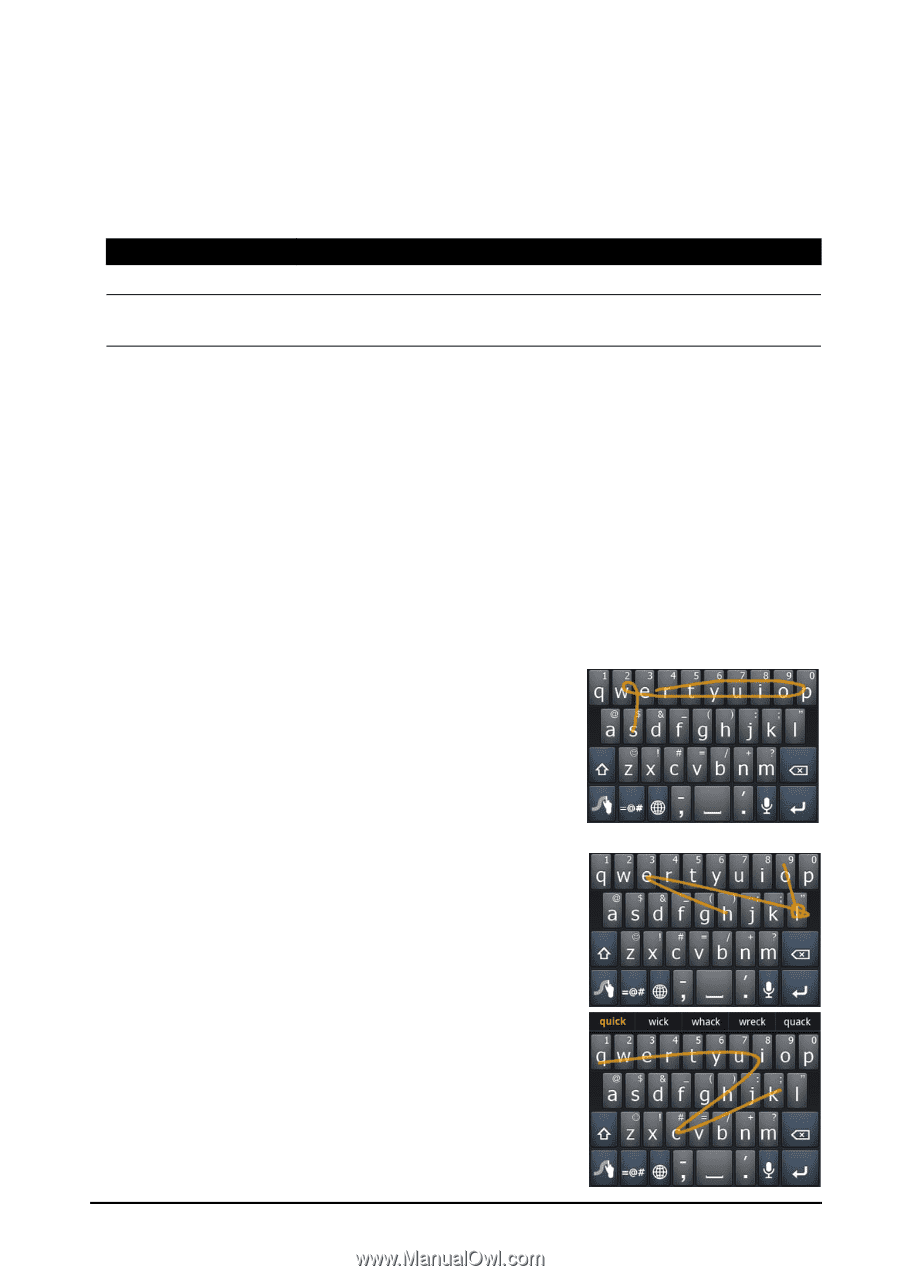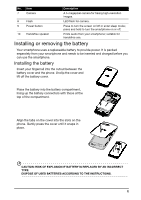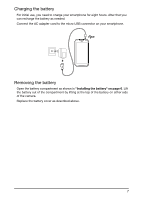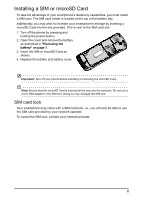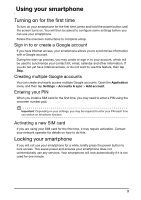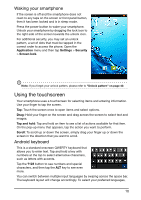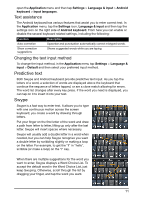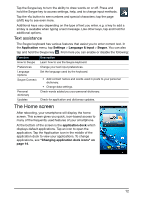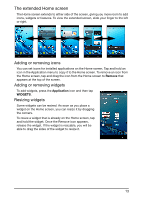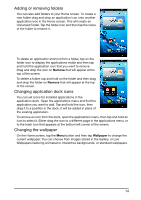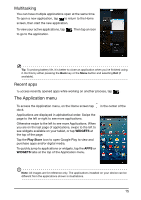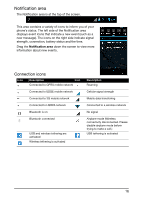Acer E350 User Guide - Page 11
Predictive text, Swype, Text assistance, Changing the text input method
 |
View all Acer E350 manuals
Add to My Manuals
Save this manual to your list of manuals |
Page 11 highlights
open the Application menu and then tap Settings > Language & input > Android keyboard > Input languages. Text assistance The Android keyboard has various features that assist you to enter correct text. In the Application menu, tap the Settings icon, Language & input and then tap the settings icon on the right side of Android keyboard. From here you can enable or disable the several keyboard related settings, including the following: Function Auto correction Show correction suggestions Description Spacebar and punctuation automatically correct mistyped words. Shows suggested words while you are typing. Changing the text input method To change the input method, in the Application menu tap Settings > Language & input > Default and then select your preferred input method. Predictive text Both Swype and Android keyboard provide predictive text input. As you tap the letters of a word, a selection of words are displayed above the keyboard that continue the sequence of letters tapped, or are a close match allowing for errors. The word list changes after every key press. If the word you need is displayed, you can tap on it to insert it into your text. Swype Swype is a fast way to enter text. It allows you to type with one continuous motion across the screen keyboard; you create a word by drawing through letters. Put your finger on the first letter of the word and draw a path from letter to letter, lifting up only after the last letter. Swype will insert spaces where necessary. Swype will usually add a double letter in a word when needed, but you can help Swype recognize you want a double letter by scribbling slightly or making a loop on the letter. For example, to get the "ll" in "hello", scribble (or make a loop) on the "l" key. When there are multiple suggestions for the word you want to enter, Swype displays a Word Choice List. To accept the default word in the Word Choice List, just keep Swyping. Otherwise, scroll through the list by dragging your finger, and tap the word you want. 11