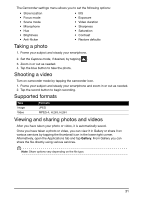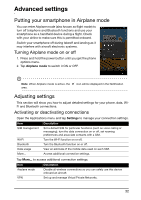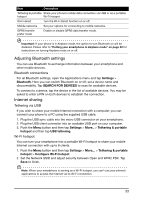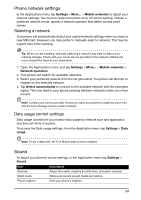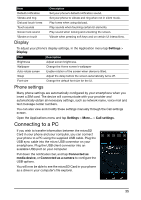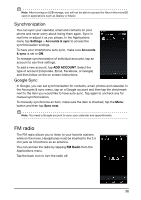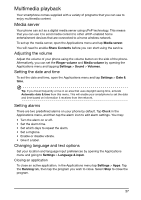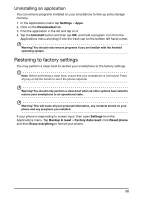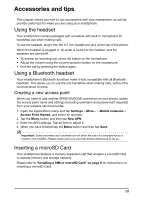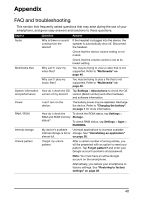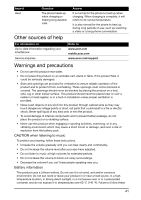Acer E350 User Guide - Page 36
Synchronization, FM radio
 |
View all Acer E350 manuals
Add to My Manuals
Save this manual to your list of manuals |
Page 36 highlights
Note: After turning on USB storage, you will not be able to access the files in the microSD card or applications such as Gallery or Music. Synchronization You can sync your calendar, email and contacts on your phone and never worry about losing them again. Sync in real time or adjust it as you please. In the Applications menu tap Settings > Accounts & sync to access the synchronization settings. To have your smartphone auto-sync, make sure Accounts & sync is set to ON. To manage synchronization of individual accounts, tap an account to see their settings. To add a new account, tap ADD ACCOUNT. Select the type of account (Corporate, Email, Facebook, or Google) and then follow on the on screen instructions. Google Sync In Google, you can set synchronization for contacts, email, photos and calendar. In the Accounts & sync menu, tap on a Google account and then tap the checkmark next to the item you would like to have auto-sync. Tap again to uncheck any for manual synchronization. To manually synchronize an item, make sure the item is checked, tap the Menu button and then tap Sync now. Note: You need a Google account to sync your calendar and appointments. FM radio The FM radio allows you to listen to your favorite stations while on the move. Headphones must be inserted to the 3.5 mm jack as it functions as an antenna. You can access the radio by tapping FM Radio from the Applications menu. Tap the back icon to turn the radio off. 36