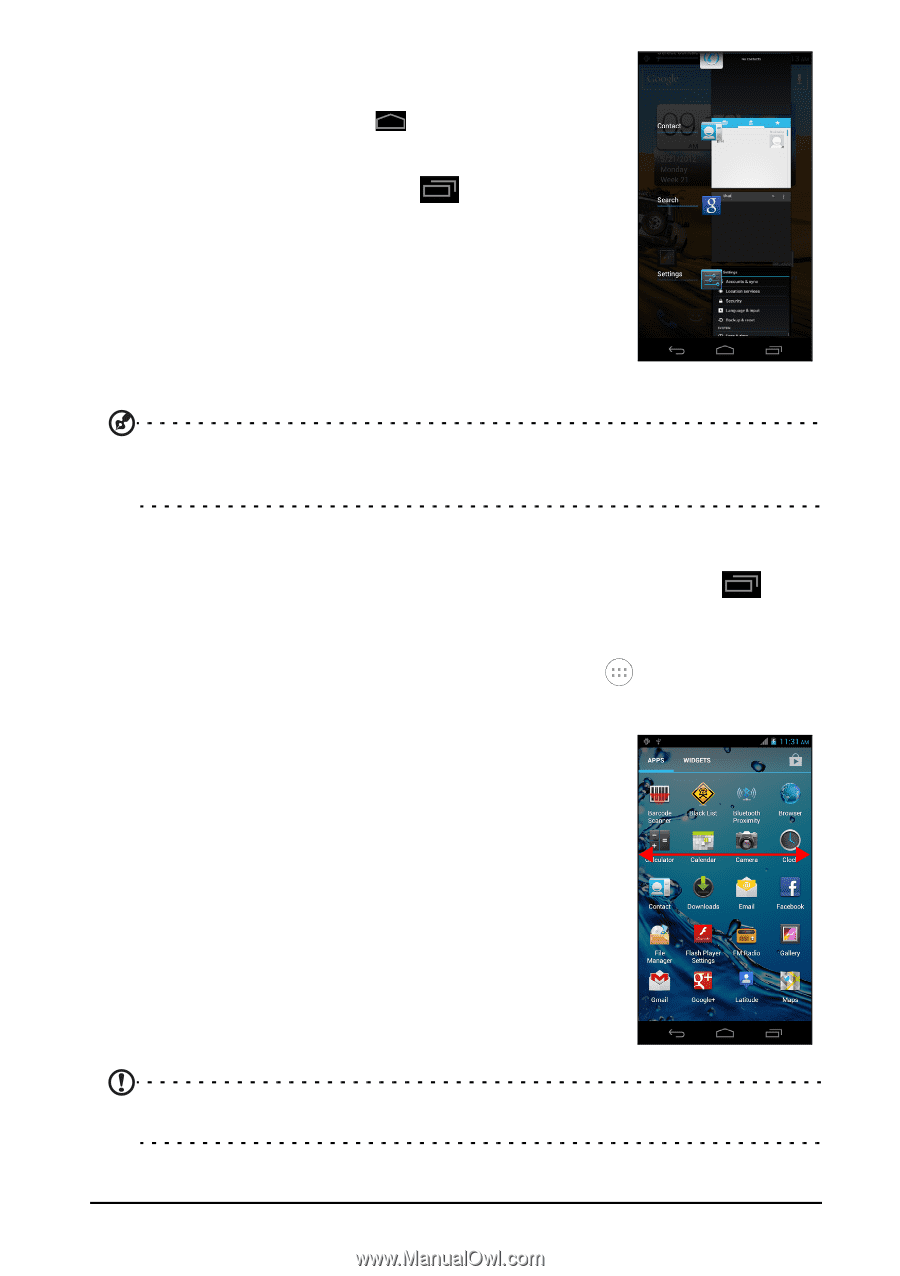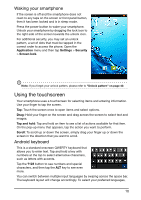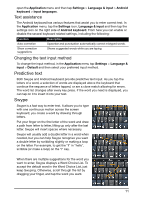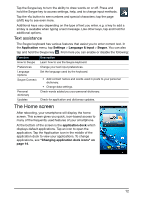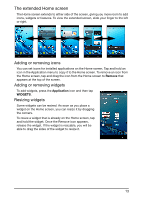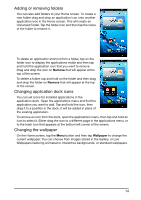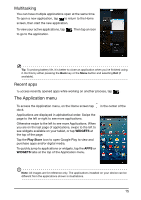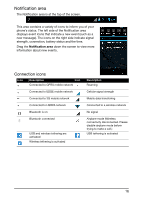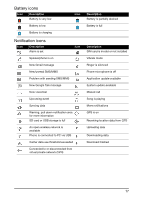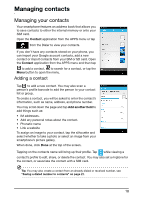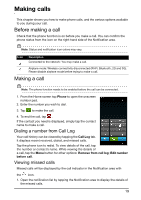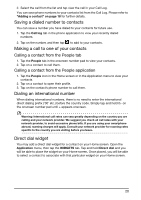Acer E350 User Guide - Page 15
The Application menu, Multitasking, Recent apps - 15 6
 |
View all Acer E350 manuals
Add to My Manuals
Save this manual to your list of manuals |
Page 15 highlights
Multitasking You can have multiple applications open at the same time. To open a new application, tap to return to the Home screen, then start the new application. To view your active applications, tap to go to the application. . Then tap an icon Tip: To prolong battery life, it is better to close an application when you've finished using it. Do this by either pressing the Back key or the Menu button and selecting Exit (if available). Recent apps To access recently opened apps while working on another process, tap . The Application menu To access the Application menu, on the Home screen tap dock. Applications are displayed in alphabetical order. Swipe the page to the left or right to see more applications. Otherwise swipe to the left to see more Applications. When you are on the last page of applications, swipe to the left to see widgets available on your tablet, or tap WIDGETS at the top of the page. Tap the Play Store icon to open Google Play to view and purchase apps and/or digital media. To quickly jump to applications or widgets, tap the APPS or WIDGETS tabs at the top of the Application menu. in the center of the Note: All images are for reference only. The applications installed on your device can be different from the applications shown in illustrations. 15