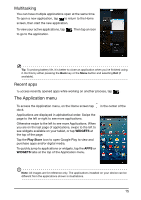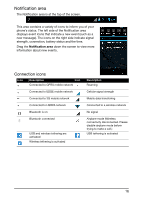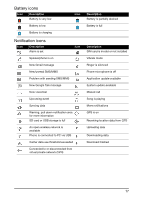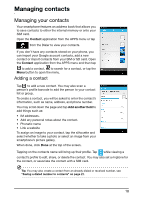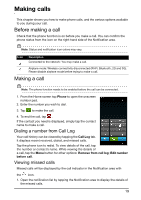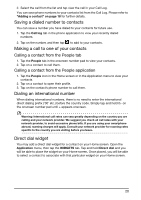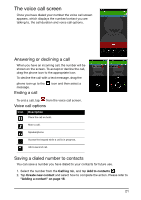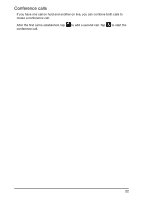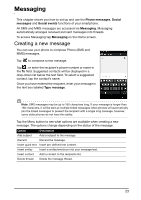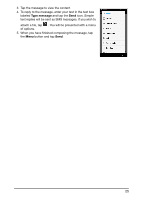Acer E350 User Guide - Page 20
Saving a dialed number to contacts, Making a call to one of your contacts
 |
View all Acer E350 manuals
Add to My Manuals
Save this manual to your list of manuals |
Page 20 highlights
2. Select the call from the list and tap view the call in your Call Log. You can save phone numbers to your contacts list from the Call Log. Please refer to "Adding a contact" on page 18 for further details. Saving a dialed number to contacts You can save a number you have dialed to your contacts for future use. 1. Tap the Call log tab in the phone application to view your recently dialed numbers. 2. Tap on the number, and then tap to add to your contacts. Making a call to one of your contacts Calling a contact from the People tab 1. Tap the People tab in the onscreen number pad to view your contacts. 2. Tap on a contact to call them. Calling a contact from the People application 1. Tap the People icon in the Home screen or in the Application menu to view your contacts. 2. Tap on a contact to open their profile. 3. Tap on the contact's phone number to call them. Dialing an international number When dialing international numbers, there is no need to enter the international direct dialing prefix ('00' etc.) before the country code. Simply tap and hold 0+ on the onscreen number pad until + appears onscreen. Warning: International call rates can vary greatly depending on the country you are calling and your network provider. We suggest you check all call rates with your network provider, to avoid excessive phone bills. If you are using your smartphone abroad, roaming charges will apply. Consult your network provider for roaming rates specific to the country you are visiting before you leave. Direct dial widget You may add a direct dial widget for a contact on your Home screen. Open the Application menu, then tap the WIDGETS tab. Tap and hold Direct dial and you will be able to place the widget on your Home screen. Once placed, you will be able to select a contact to associate with that particular widget on your Home screen. 20