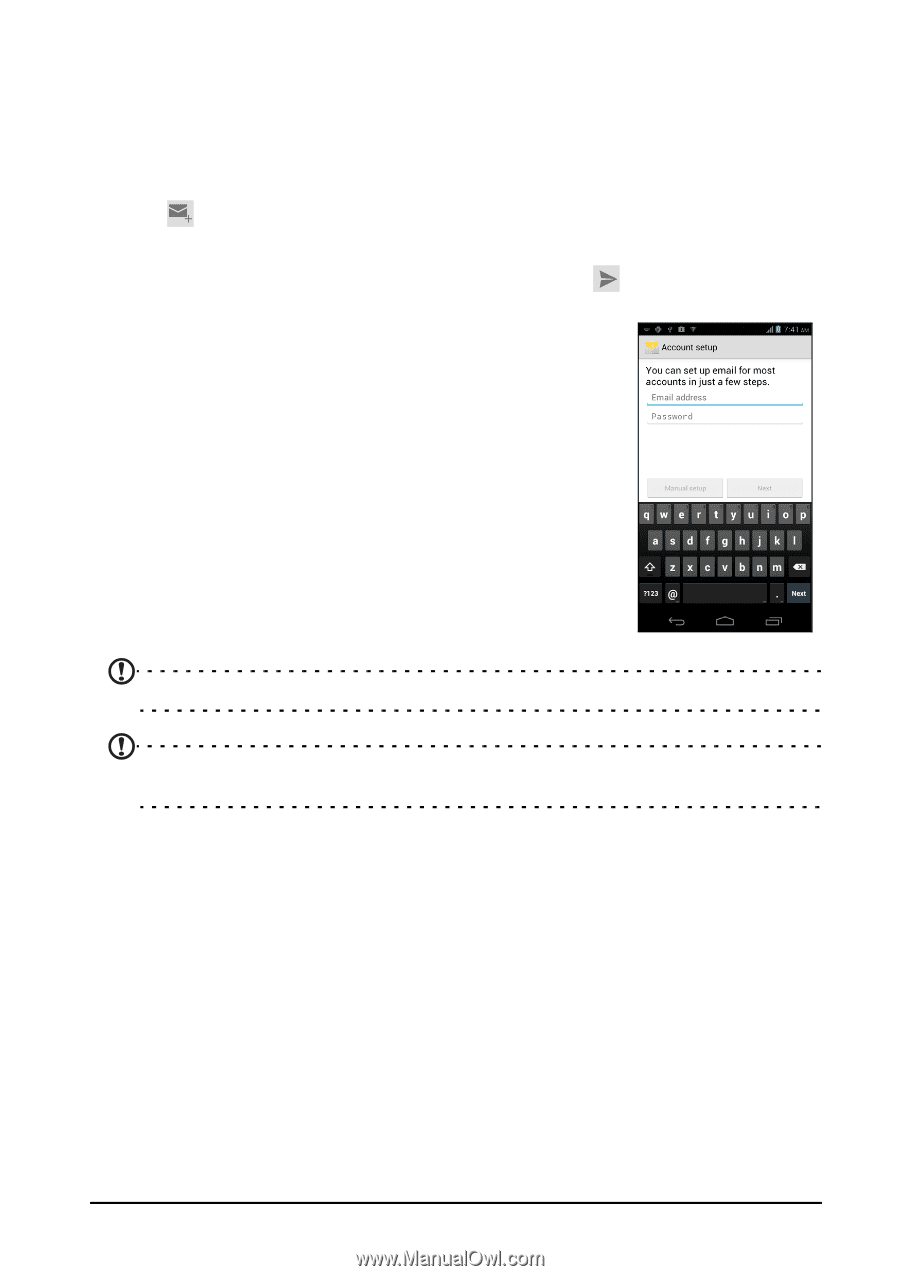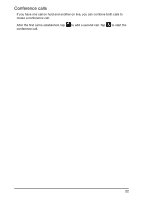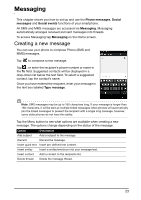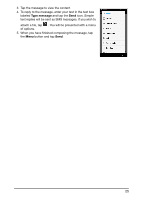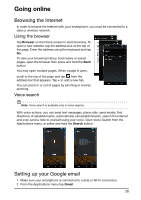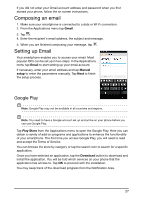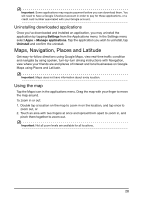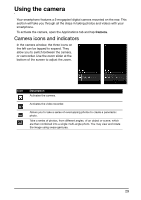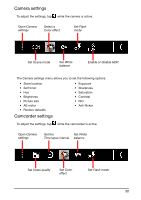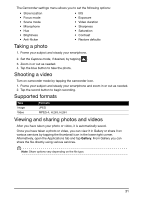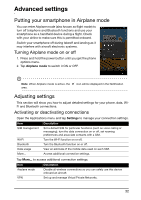Acer E350 User Guide - Page 27
Composing an email, Setting up Email, Google Play
 |
View all Acer E350 manuals
Add to My Manuals
Save this manual to your list of manuals |
Page 27 highlights
If you did not enter your Gmail account address and password when you first started your phone, follow the on screen instructions. Composing an email 1. Make sure your smartphone is connected to a data or Wi-Fi connection. 2. From the Applications menu tap Gmail. 3. Tap . 4. Enter the recipient's email address, the subject and message. 5. When you are finished composing your message, tap . Setting up Email Your smartphone enables you to access your email. Most popular ISPs can be set up in two steps. In the Applications menu tap Email to start setting up your email account. If necessary, enter your email address and tap Manual setup to enter the parameters manually. Tap Next to finish the setup process. Google Play Note: Google Play may not be available in all countries and regions. Note: You need to have a Google account set up and active on your phone before you can use Google Play. Tap Play Store from the Applications menu to open the Google Play. Here you can obtain a variety of add-on programs and applications to enhance the functionality of your smartphone. The first time you access Google Play, you will need to read and accept the Terms of Service. You can browse the store by category or tap the search icon to search for a specific application. Once you have selected an application, tap the Download button to download and install the application. You will be told which services on your phone that the application has access to. Tap OK to proceed with the installation. You may keep track of the download progress from the Notification Area. 27