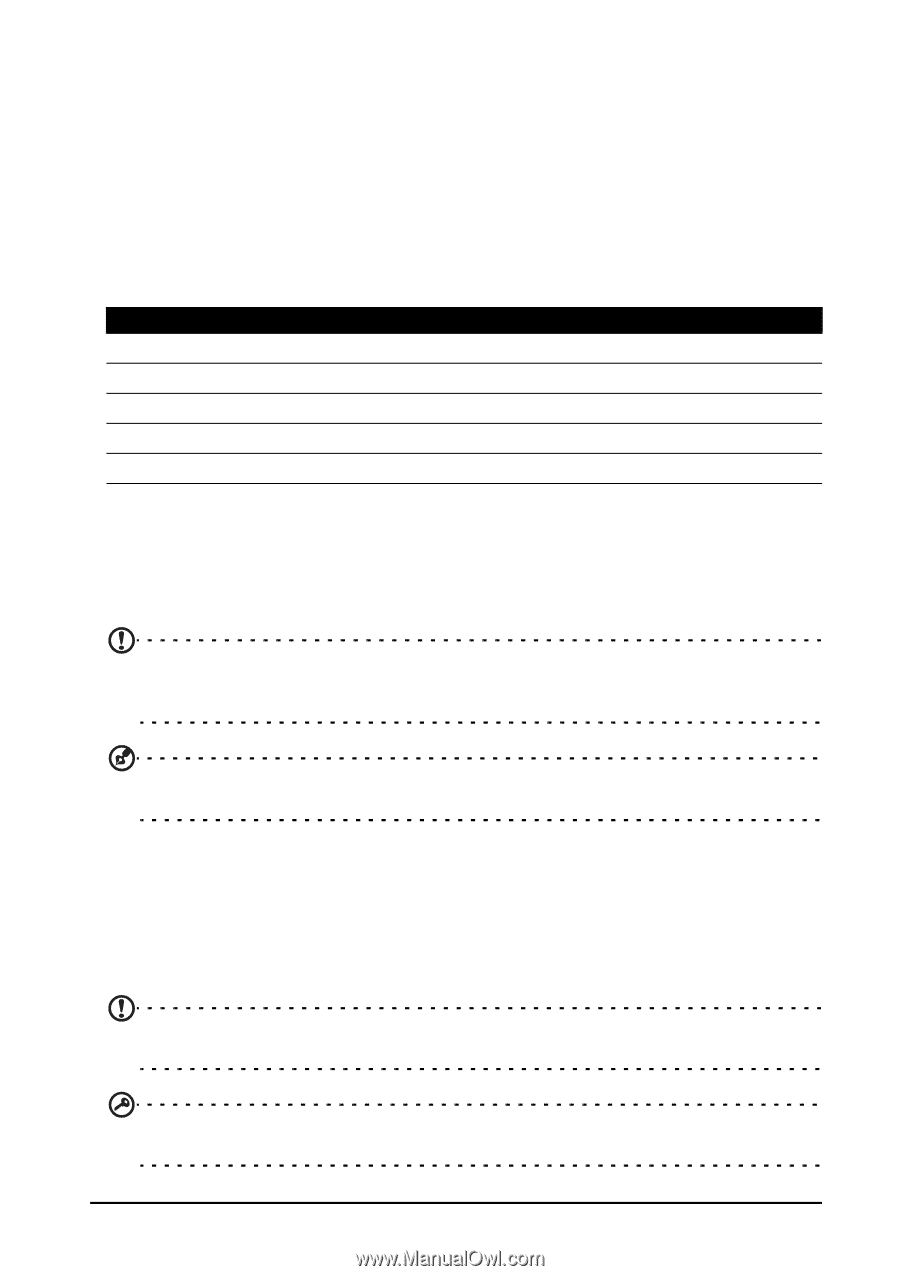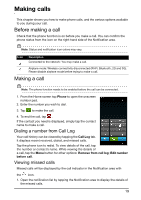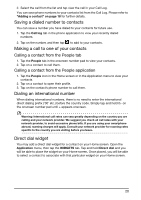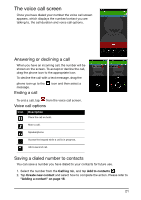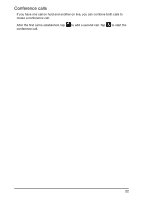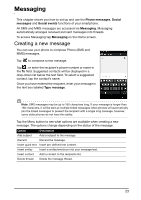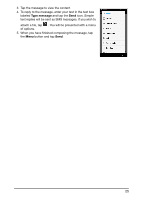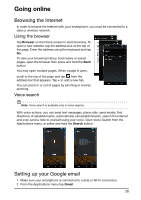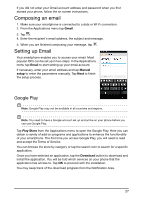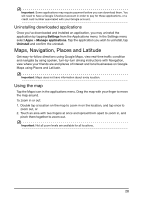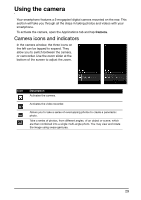Acer E350 User Guide - Page 24
Replying to a message, MMS messages, Receiving MMS messages - manual
 |
View all Acer E350 manuals
Add to My Manuals
Save this manual to your list of manuals |
Page 24 highlights
Replying to a message When a new text message arrives a message icon appears in the Notification area and the message icon on the top of the phone lights up. Tap Messaging on the Home screen to view the message list or expand the Notification area to see a summary of the message. Tap the summary to open the message list. To reply to an SMS or MMS message, open the message from the message list. Enter your text in the text box labeled Type message. Tap the Menu button to see available options. Option Description Add subject Add a subject to the message. Send Send the message. Insert smiley Insert a smiley/emoticon into your message text. Delete thread Delete the message thread. Discard Discard the message. MMS messages MMS messages are similar to text messages but also allow you to attach multimedia files such as pictures, audio or video clips. Each MMS message can be up to 300 kB in size. Note: You need to set up an MMS profile before you can send MMS messages. Normally, your smartphone will set up the profile for you based on information retrieved from your provider. Tip: Ask your network provider for the necessary information if you need to manually set up the MMS profile. Receiving MMS messages When a new MMS message arrives, a message icon appears at the top of the screen and a notification message is displayed. 1. Open Messaging to view a summary of the message. 2. Tap Download to download the message content. Note: Downloads can take a long time, depending on your connection quality. If you reply or open another application, the download will be stopped. Important: You may be charged to download message content, especially if you are roaming. Please contact your provider if you have any questions. 24