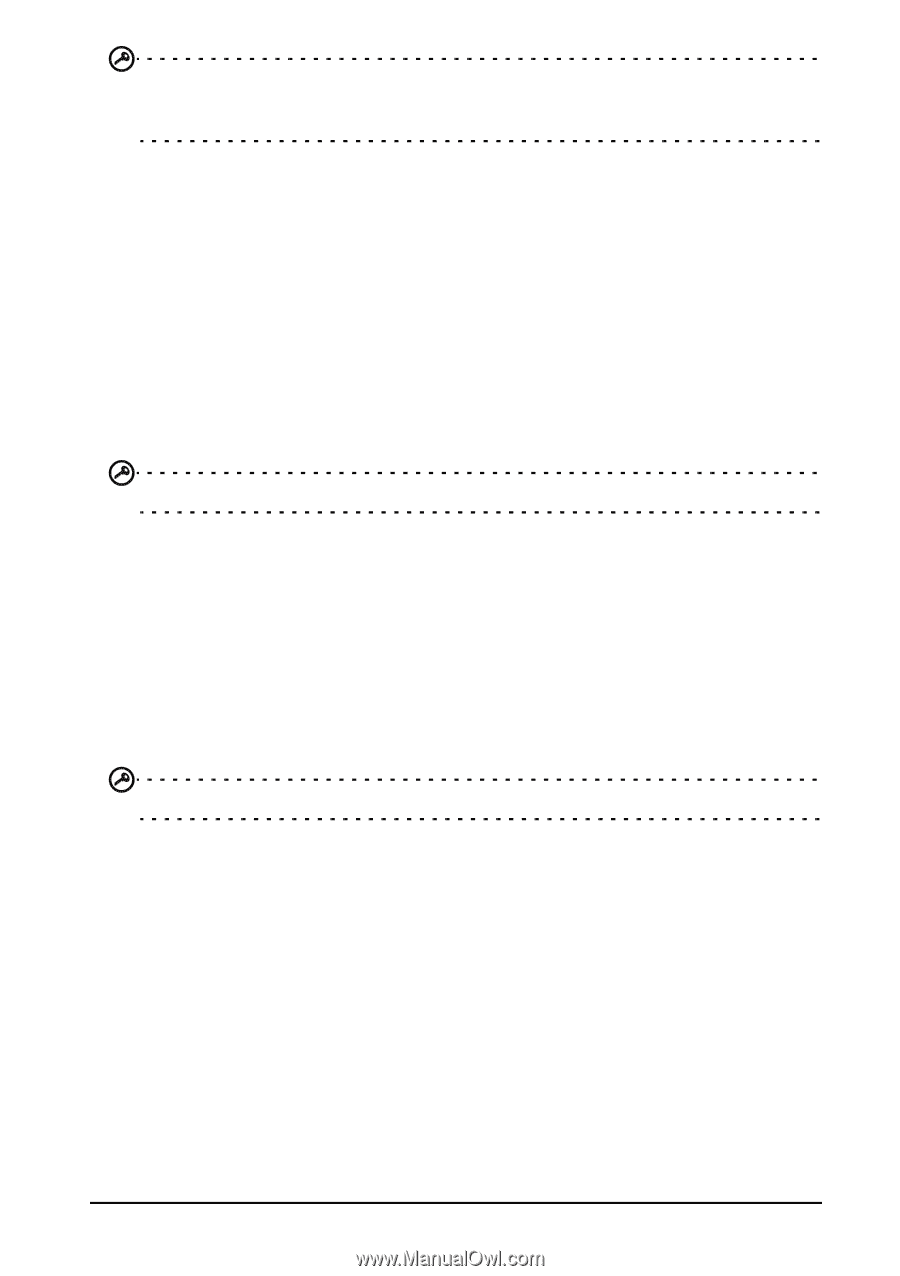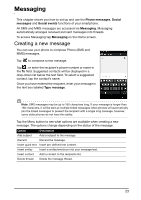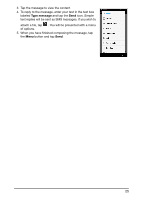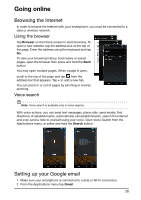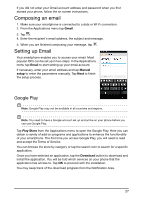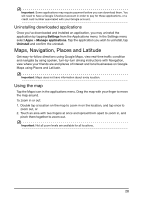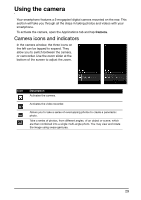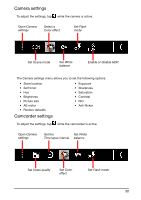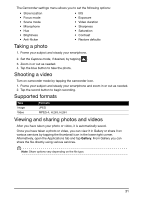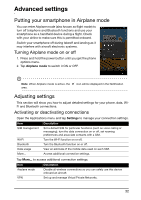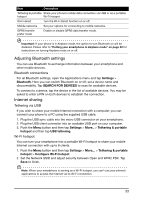Acer E350 User Guide - Page 28
Maps, Navigation, Places and Latitude, Using the map, Uninstalling downloaded applications
 |
View all Acer E350 manuals
Add to My Manuals
Save this manual to your list of manuals |
Page 28 highlights
Important: Some applications may require payment before you can download them. You will need to have a Google Checkout account in order to pay for these applications, or a credit card number associated with your Google account. Uninstalling downloaded applications Once you've downloaded and installed an application, you may uninstall the application by tapping Settings from the Applications menu. In the Settings menu select Apps > Manage applications. Tap the application you wish to uninstall, tap Uninstall and confirm the uninstall. Maps, Navigation, Places and Latitude Get easy-to-follow directions using Google Maps, view real-time traffic condition and navigate by using spoken, turn-by-turn driving instructions with Navigation, view where your friends are and places of interest and local businesses on Google Maps using Places and Latitude. Important: Maps does not have information about every location. Using the map Tap the Maps icon in the applications menu. Drag the map with your finger to move the map around. To zoom in or out: 1. Double tap a location on the map to zoom in on the location, and tap once to zoom out, or 2. Touch an area with two fingers at once and spread them apart to zoom in, and pinch them together to zoom out. Important: Not all zoom levels are available for all locations. 28