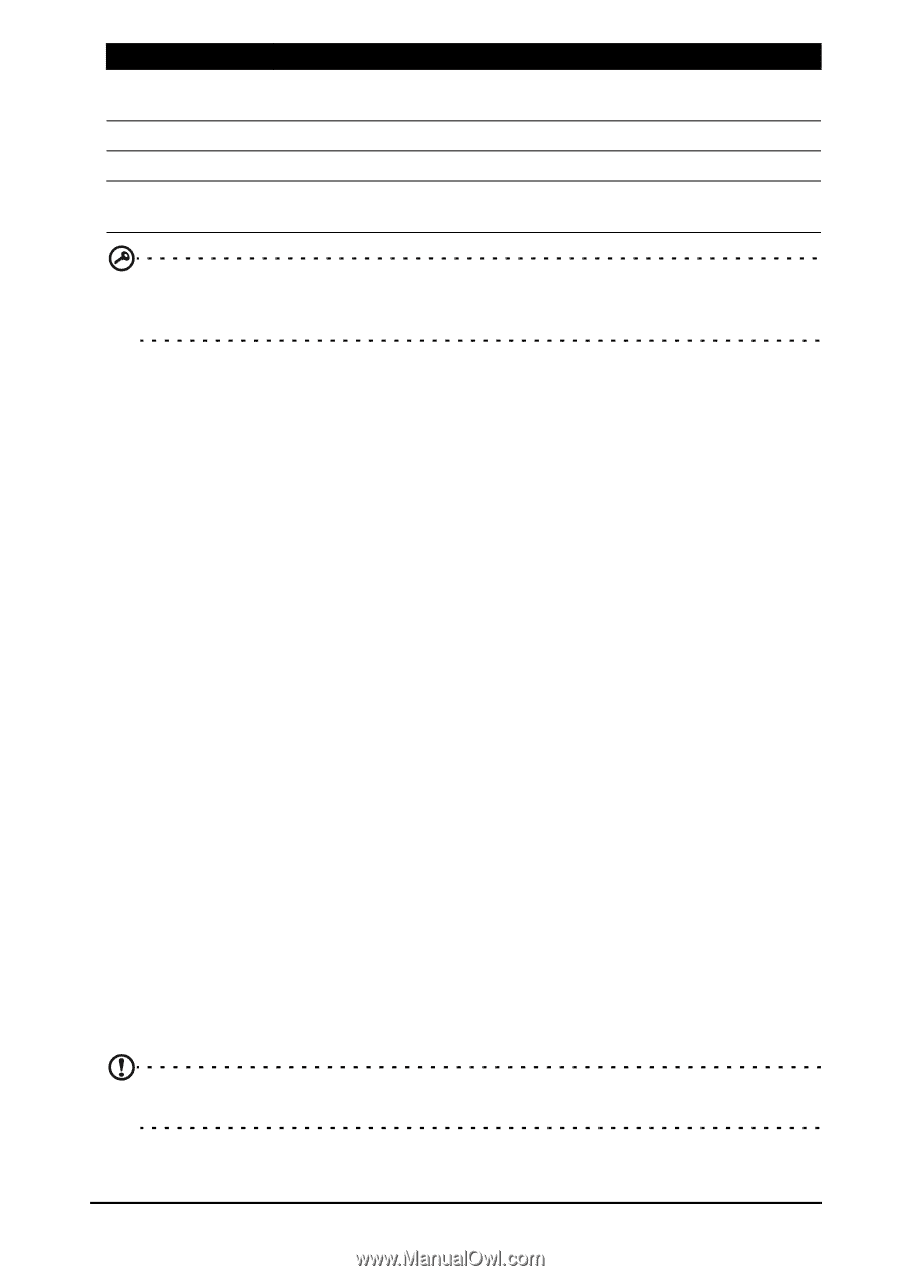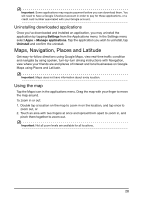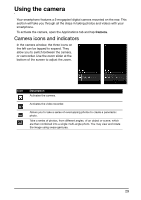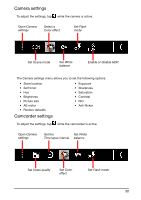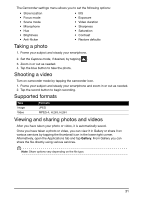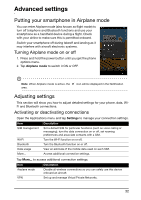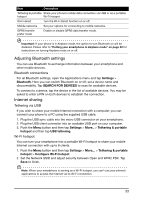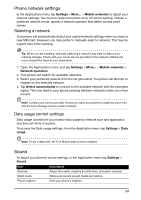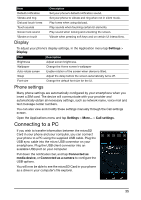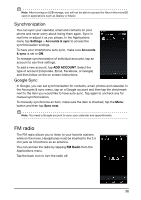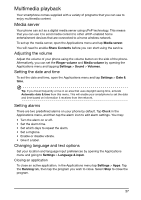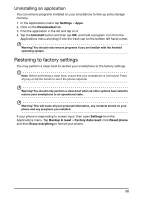Acer E350 User Guide - Page 33
Adjusting Bluetooth settings, Internet sharing, Bluetooth connections, Tethering via USB
 |
View all Acer E350 manuals
Add to My Manuals
Save this manual to your list of manuals |
Page 33 highlights
Item Description Tethering & portable Share your phone's mobile data connection via USB or as a portable hotspot Wi-Fi hotspot. Wi-Fi direct Turn the Wi-Fi Direct function on or off. Mobile networks Set your options for connecting to mobile networks. GPRS transfer prefer mode Enable or disable GPRS data transfer mode. Important: If your phone is in Airplane mode, the option to turn Bluetooth on will be disabled. Please refer to "Putting your smartphone in Airplane mode" on page 32 for instructions on turning Airplane mode on or off. Adjusting Bluetooth settings You can use Bluetooth to exchange information between your smartphone and other mobile devices. Bluetooth connections For all Bluetooth settings, open the Applications menu and tap Settings > Bluetooth. Here you can switch Bluetooth on or off, set a device name and discoverability. Tap SEARCH FOR DEVICES to scan for available devices. To connect to a device, tap the device in the list of available devices. You may be asked to enter a PIN on both devices to establish the connection. Internet sharing Tethering via USB If you wish to share your mobile Internet connection with a computer, you can connect your phone to a PC using the supplied USB cable. 1. Plug the USB sync cable into the micro USB connector on your smartphone. 2. Plug the USB client connector into an available USB port on your computer. 3. Push the Menu button and then tap Settings > More.. > Tethering & portable hotspot and then tap USB tethering. Wi-Fi hotspot You can turn your smartphone into a portable Wi-Fi hotspot to share your mobile Internet connection with up to 8 clients. 1. Push the Menu button and then tap Settings > More... > Tethering & portable hotspot > Configure Wi-Fi hotspot 2. Set the Network SSID and adjust security between Open and WPA2 PSK. Tap Save to finish. Note: When your smartphone is serving as a Wi-Fi hotspot, you can't use your phone's applications to access the Internet via its Wi-Fi connection. 33