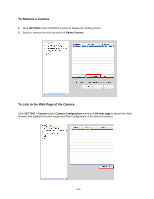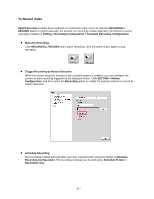Airlink AICN777W User Manual - Page 23
Item Features
 |
UPC - 658729087408
View all Airlink AICN777W manuals
Add to My Manuals
Save this manual to your list of manuals |
Page 23 highlights
Item Features The following describes the function of each item on the main screen: „ CONTROLS Panel - SETTING: Click this button to enter the Setting screen of SkyIPCam View. Click again to return to the main screen of SkyIPCam View. - PLAY: Click this button to play the recorded video file using the media player on the computer (for example, Windows Media Player by default). - LOCK: Click this button to lock the camera controls. Click again to resume controls for the camera. If you have set ID and Password in SETTING > Account, you will be asked to enter the required information to unlock. - ALL RECORD: Click this button to start recording video clips for all connected cameras. Click it again to stop recording and save the files in the computer. When you connect only one camera, this button's function is the same as the RECORD button. TIP By default, the ID and Password boxes are "blank." Click SETTING > Account to change the ID and password of Lock/Unlock function. VIEW SELECTION Panel - View mode buttons: SkyIPCam View provides multiple view modes, including 1/4/9/16 windows modes and Full screen mode. - SCAN: When you connect multiple cameras, click this button to display the video views as the main screen in turn. - PREV: When you connect multiple cameras, click this button to switch the video view to the previous camera. - NEXT: When you connect multiple cameras, click this button to switch the video view to the next camera. TIP To set the time interval of scanning, click SETTING > Other and then adjust the time from 1 to 10 seconds in the Time interval of scan option. - 22 -