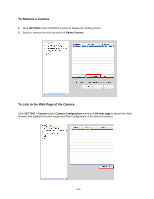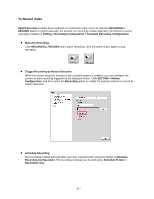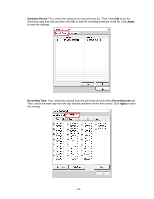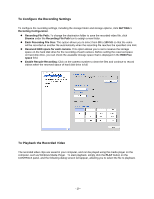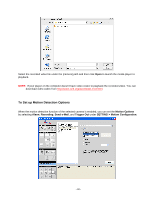Airlink AICN777W User Manual - Page 26
Search, Add Camera, Input, SETTING, SkyIPCam View, SETTING > Refresh
 |
UPC - 658729087408
View all Airlink AICN777W manuals
Add to My Manuals
Save this manual to your list of manuals |
Page 26 highlights
3. In the pop-up Add New Camera dialog window, you can: z Select the Search tab if you do not know the camera's IP address. Click Search to search the available camera within the network. Once the camera is found and is shown in the list, select it and click Add Camera. z Select the Input tab to add a camera by entering its IP address directly. Enter the camera's IP address (default: 192.168.1.240) and Port (default: 80), and then click Add Camera. 4. Enter the User name and Password for the camera, and then click OK. The connected camera will be displayed in the Camera List. 5. Click SETTING to return to the Video View Window. The video view of the selected camera will be displayed now. TIP If you have changed the setting of camera after it is connected to the Camera list. SkyIPCam View might display the incorrect information or unauthorized error. Click SETTING > Refresh to update the latest information of camera. - 25 -